Microsoft Office Home is a comprehensive suite of productivity tools designed to empower individuals and families with the resources they need to succeed in their personal and professional endeavors. From crafting compelling documents and presentations to analyzing data and collaborating with others, Microsoft Office Home offers a seamless and intuitive experience across a range of devices and operating systems.
Table of Contents
The suite includes a collection of familiar and powerful applications, such as Word, Excel, PowerPoint, and Outlook, each tailored to specific tasks and workflows. Whether you’re writing a letter, creating a budget, designing a presentation, or managing your emails, Microsoft Office Home provides the tools and features to streamline your processes and enhance your productivity.
What is Microsoft Office Home?
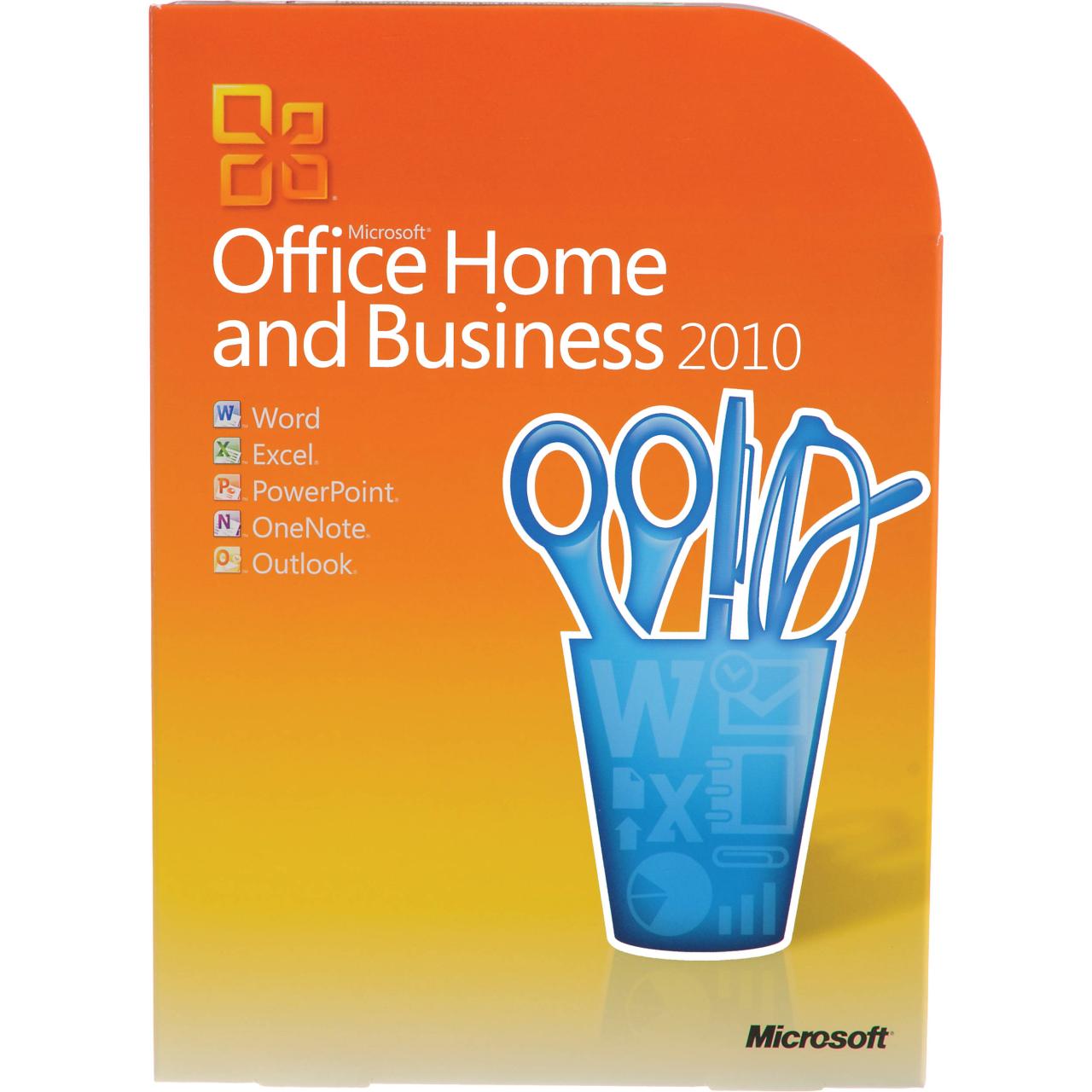
Microsoft Office Home is a productivity suite designed for home users, students, and small businesses. It provides a comprehensive set of applications to handle everyday tasks, from creating documents and spreadsheets to crafting presentations and managing emails.
Target Audience
Microsoft Office Home is specifically designed for individuals and small teams who require a reliable and versatile productivity suite for personal and professional use. It caters to a wide range of users, including:
- Home users who need to create documents, spreadsheets, and presentations for personal projects, family activities, or schoolwork.
- Students who rely on Microsoft Office applications for assignments, research, and presentations.
- Small businesses and entrepreneurs who need to manage finances, create marketing materials, and collaborate with colleagues.
Key Applications
The Microsoft Office Home suite includes a selection of essential applications that cover various productivity needs. These applications work seamlessly together, allowing users to share data and collaborate on projects efficiently.
- Microsoft Word: A word processing application for creating and editing documents, letters, reports, and other text-based content. It offers a wide range of formatting options, templates, and collaboration features.
- Microsoft Excel: A spreadsheet application for organizing and analyzing data, creating charts, and performing calculations. It provides powerful tools for data management, visualization, and analysis.
- Microsoft PowerPoint: A presentation application for creating visually appealing presentations with slides, animations, and multimedia elements. It allows users to present information effectively and engage their audience.
- Microsoft Outlook: An email and calendar application for managing emails, contacts, appointments, and tasks. It offers features for organizing emails, scheduling meetings, and collaborating with others.
- Microsoft OneNote: A note-taking and organization application for capturing ideas, notes, and information in a digital format. It allows users to create notebooks, pages, and sections for organizing their thoughts and research.
Benefits of Microsoft Office Home
Microsoft Office Home offers a comprehensive suite of tools designed to streamline your personal and home-based tasks. From creating documents and spreadsheets to managing your finances and staying organized, Office Home empowers you to accomplish your goals with ease.
User-Friendly Interface and Accessibility
Microsoft Office Home prioritizes user-friendliness, making it accessible to individuals with varying technical skills. Its intuitive interface and comprehensive help resources guide you through each application, ensuring a smooth learning curve. The software offers various customization options, allowing you to tailor the interface to your preferences. This flexibility ensures that users of all skill levels can easily navigate and utilize the features.
Compatibility Across Devices and Operating Systems
Microsoft Office Home is compatible with a wide range of devices and operating systems, ensuring seamless integration into your existing technology ecosystem. You can access your documents and projects from your desktop computer, laptop, tablet, or smartphone, making it convenient to work on the go. This cross-platform compatibility eliminates the need to switch between different applications or devices, enhancing productivity and efficiency.
Streamlined Collaboration and Sharing
Microsoft Office Home facilitates seamless collaboration and sharing, enabling you to work together with others on projects effortlessly. The integrated cloud storage and sharing features allow you to access and edit documents from anywhere, anytime. This functionality is particularly useful for families or individuals working on shared projects, such as school assignments, household budgets, or event planning.
Enhanced Productivity and Efficiency
Microsoft Office Home offers a wide range of features designed to enhance your productivity and efficiency. The applications provide robust tools for organizing your tasks, managing your time, and streamlining your workflow. For instance, Microsoft Word offers advanced formatting and editing capabilities, while Microsoft Excel provides powerful data analysis and visualization tools.
Cost-Effective Solution, Microsoft office home
Microsoft Office Home offers a cost-effective solution for personal and home-based needs. Compared to purchasing individual applications, the suite provides a comprehensive set of tools at a lower price point. This affordability makes it an attractive option for individuals and families seeking a comprehensive productivity solution without breaking the bank.
Key Features of Microsoft Office Home
Microsoft Office Home is a suite of applications designed to meet the everyday needs of individuals and small businesses. Each application within the suite provides a comprehensive set of tools for various tasks, from document creation and editing to spreadsheet analysis and presentation design.
Key Features of Each Application
| Application Name | Key Features | Description |
|---|---|---|
| Microsoft Word |
|
Word is the go-to application for creating and editing documents, from simple letters to complex reports. It offers a wide range of formatting options, templates, and collaboration features to enhance productivity. |
| Microsoft Excel |
|
Excel empowers users to organize, analyze, and visualize data effectively. Its powerful features, including formulas, functions, and data visualization tools, make it ideal for financial analysis, budgeting, and data management. |
| Microsoft PowerPoint |
|
PowerPoint provides a platform for creating engaging and professional presentations. Its features include slide templates, animation effects, multimedia integration, and a presenter view for seamless delivery. |
| Microsoft Outlook |
|
Outlook is a comprehensive email and calendar application that streamlines communication and organization. It provides features for managing emails, scheduling appointments, organizing contacts, and managing tasks. |
| Microsoft OneNote |
|
OneNote is a powerful note-taking application that allows users to capture ideas, organize information, and collaborate with others. It supports multimedia content, offers robust search functionality, and integrates seamlessly with other Office applications. |
Comparison with Other Office Suites
Microsoft Office Home, while a popular choice, isn’t the only office suite available. Several alternatives offer similar features and cater to diverse user needs. Understanding the key differences between these suites can help you make an informed decision.
Google Workspace
Google Workspace is a cloud-based office suite that offers a wide range of features, including word processing, spreadsheets, presentations, email, and collaboration tools. It’s highly accessible, with users able to access their documents from any device with an internet connection.
- Features: Google Workspace offers a comprehensive set of tools for document creation, editing, and collaboration. Its features are comparable to Microsoft Office Home, with strong emphasis on cloud-based collaboration and integration with other Google services.
- Pricing: Google Workspace offers flexible pricing plans, with options for individuals and businesses. Its free plan provides basic features, while paid plans offer more storage and advanced features.
- Target Audience: Google Workspace caters to a wide audience, from individuals to large businesses. Its cloud-based nature makes it ideal for teams that need to collaborate remotely and access their documents from anywhere.
LibreOffice
LibreOffice is a free and open-source office suite that provides a robust set of features for document creation, editing, and collaboration. It’s a popular choice for users who prefer open-source software and want to avoid subscription fees.
- Features: LibreOffice offers a wide range of features comparable to Microsoft Office Home. It supports various file formats, including those used by Microsoft Office. Its focus on open-source development allows for customization and flexibility.
- Pricing: LibreOffice is completely free to use and download. Its open-source nature ensures users can access and modify the software without any cost.
- Target Audience: LibreOffice is ideal for individuals, students, and small businesses looking for a free and reliable office suite. Its open-source nature also appeals to users who value customization and community support.
Comparison Table
The following table summarizes key differences between Microsoft Office Home, Google Workspace, and LibreOffice:
| Feature | Microsoft Office Home | Google Workspace | LibreOffice |
|---|---|---|---|
| Pricing | Subscription-based | Free and paid plans | Free and open-source |
| Cloud Integration | Limited cloud integration | Fully cloud-based | Limited cloud integration |
| Collaboration Features | Strong collaboration features | Excellent collaboration features | Good collaboration features |
| Offline Access | Available with desktop versions | Limited offline access | Full offline access |
| File Compatibility | Excellent compatibility with Microsoft Office formats | Good compatibility with Microsoft Office formats | Excellent compatibility with Microsoft Office formats |
Advantages and Disadvantages
Each office suite has its advantages and disadvantages, depending on the user’s needs and preferences.
Microsoft Office Home
- Advantages: Strong feature set, excellent file compatibility, robust offline access, well-established brand with extensive support.
- Disadvantages: Subscription-based pricing, limited cloud integration compared to Google Workspace.
Google Workspace
- Advantages: Excellent cloud integration, strong collaboration features, flexible pricing plans, accessible from any device with internet connection.
- Disadvantages: Limited offline access, may require internet connection for full functionality, free plan offers limited storage and features.
LibreOffice
- Advantages: Free and open-source, full offline access, excellent file compatibility, customizable and flexible.
- Disadvantages: Limited cloud integration, may lack some advanced features compared to Microsoft Office Home and Google Workspace.
Pricing and Subscription Options
Microsoft Office Home offers a range of pricing plans and subscription options to suit different needs and budgets. These plans provide access to a comprehensive suite of productivity tools, including Word, Excel, PowerPoint, Outlook, and more.
Subscription Plans
Microsoft Office Home offers several subscription plans, each with its own features, cost, and subscription duration.
- Microsoft 365 Personal: This plan is designed for individuals and offers access to the full suite of Office applications, including Word, Excel, PowerPoint, Outlook, OneNote, and more. It also includes 1TB of OneDrive cloud storage and 60 minutes of Skype calls per month. The subscription cost is $69.99 per year.
- Microsoft 365 Family: This plan is ideal for families and offers access to the same applications as Microsoft 365 Personal, but allows sharing with up to six people. It also includes 1TB of OneDrive cloud storage per person and 60 minutes of Skype calls per month per person. The subscription cost is $99.99 per year.
One-Time Purchase Options
While subscription plans are the primary way to access Microsoft Office Home, there are also one-time purchase options available.
- Office Home & Student 2021: This option provides a perpetual license for a single user on one PC or Mac. It includes Word, Excel, PowerPoint, and OneNote. This option is suitable for users who do not require cloud storage or online features. It costs $149.99 for a one-time purchase.
- Office Home & Business 2021: This option is similar to Office Home & Student 2021 but includes Outlook and Publisher. It is suitable for small businesses or individuals who need additional features. It costs $249.99 for a one-time purchase.
Comparing Subscription Plans
| Plan | Cost | Duration | Features | Benefits | Drawbacks |
|---|---|---|---|---|---|
| Microsoft 365 Personal | $69.99/year | 1 year | Full Office suite, 1TB OneDrive storage, 60 minutes Skype calls | Access to latest features, always up-to-date, affordable | Requires an ongoing subscription |
| Microsoft 365 Family | $99.99/year | 1 year | Full Office suite, 1TB OneDrive storage per user, 60 minutes Skype calls per user | Shareable with up to 6 people, affordable per user | Requires an ongoing subscription |
Comparing One-Time Purchase Options
| Plan | Cost | Features | Benefits | Drawbacks |
|---|---|---|---|---|
| Office Home & Student 2021 | $149.99 | Word, Excel, PowerPoint, OneNote | One-time purchase, no ongoing subscription | Limited features, no cloud storage, no online features |
| Office Home & Business 2021 | $249.99 | Word, Excel, PowerPoint, OneNote, Outlook, Publisher | One-time purchase, no ongoing subscription | Limited features, no cloud storage, no online features |
Choosing the Right Plan
The best plan for you depends on your individual needs and budget.
- For individuals who need the latest features and online capabilities, a Microsoft 365 Personal subscription is the best option.
- For families who want to share the Office suite, a Microsoft 365 Family subscription is a good value.
- For individuals or small businesses who do not require cloud storage or online features, a one-time purchase option like Office Home & Student 2021 or Office Home & Business 2021 may be sufficient.
Getting Started with Microsoft Office Home
Embarking on your Microsoft Office Home journey is simple and straightforward. This section will guide you through the process of downloading, installing, and activating your software, as well as setting up your accounts and customizing your experience.
Downloading and Installing Microsoft Office Home
Downloading and installing Microsoft Office Home is a seamless process. Here’s a step-by-step guide:
- Visit the official Microsoft website and navigate to the Microsoft Office Home page.
- Select the “Download” or “Get Started” button to initiate the download process.
- Choose the version of Office Home that aligns with your operating system and preferences.
- Once the download is complete, double-click the installer file to launch the installation process.
- Follow the on-screen instructions to complete the installation. This might involve accepting the license agreement and choosing your preferred installation location.
Activating Microsoft Office Home
Activation ensures that your copy of Microsoft Office Home is legitimate and allows you to access all its features. Here’s how to activate your software:
- Open any Office application, such as Word or Excel.
- You will be prompted to enter your product key. This key is usually provided with your purchase or subscription.
- Enter the product key accurately and click “Activate.”
- Microsoft Office Home will be activated, and you can start using all its features.
Setting Up Accounts and Customizing Preferences
Microsoft Office Home allows you to create an account and customize your preferences for a personalized experience.
- Sign in with your Microsoft account or create a new one. This allows you to save your documents in the cloud, access them from any device, and collaborate with others.
- Customize your settings, such as the default font, color scheme, and language.
- You can also personalize your Office applications with themes and add-ins to enhance your workflow.
Tips and Tricks for Navigating the Interface and Maximizing Productivity
Mastering the Microsoft Office Home interface can significantly boost your productivity. Here are some tips and tricks:
- Utilize the ribbon interface. The ribbon is a dynamic toolbar that provides quick access to all the essential commands and features.
- Explore keyboard shortcuts. Keyboard shortcuts can save you time and effort by allowing you to perform actions quickly.
- Leverage the “Tell me what you want to do” feature. This intelligent search bar helps you find the right tool or feature without having to navigate through menus.
- Take advantage of templates and add-ins. Microsoft Office Home offers a wide range of templates and add-ins to streamline your work and enhance your productivity.
Advanced Features and Applications
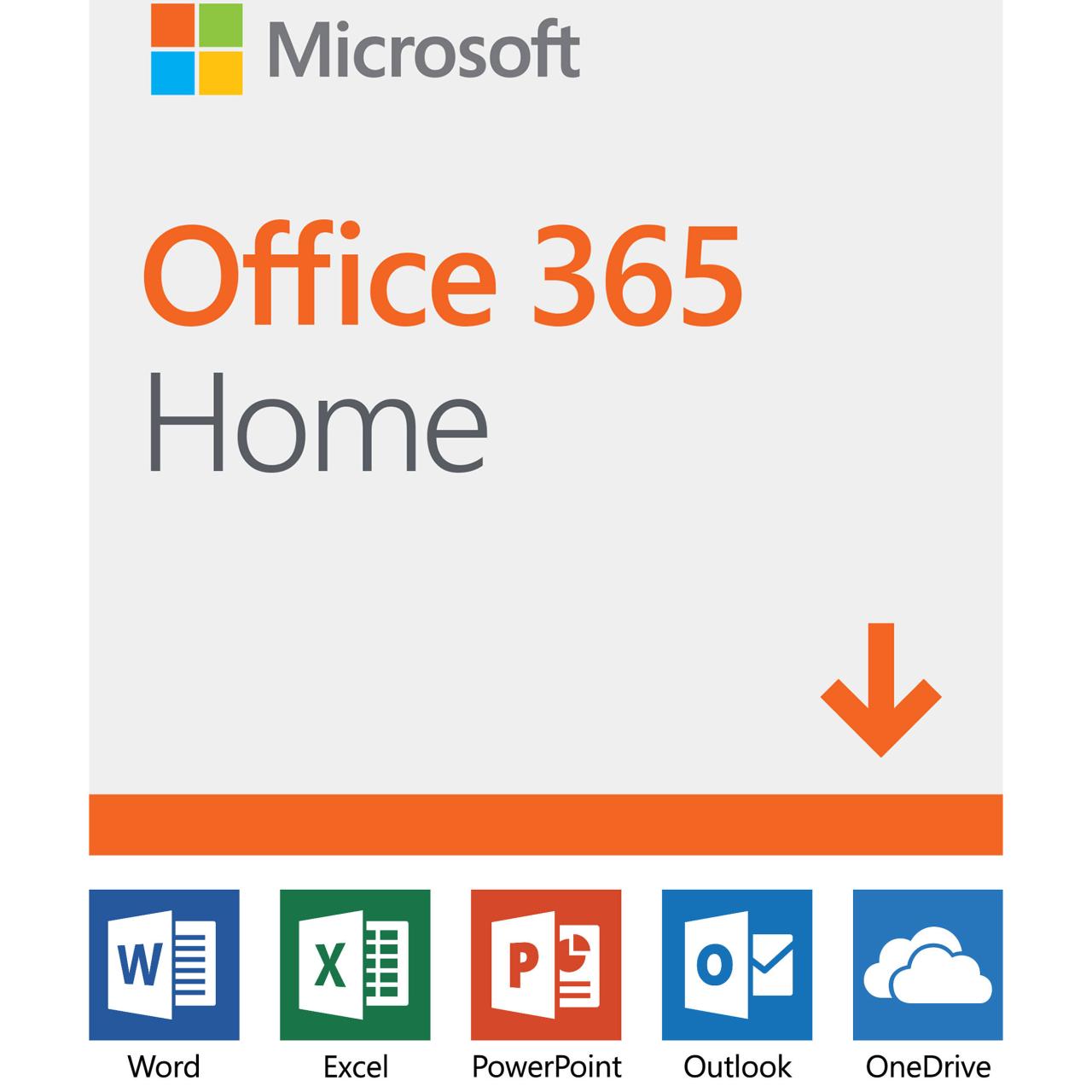
Microsoft Office Home provides a robust suite of advanced features and applications that go beyond the basic functionalities of word processing, spreadsheets, and presentations. These tools are designed to enhance collaboration, communication, and productivity, enabling users to work smarter and achieve more.
OneDrive for Seamless Collaboration
OneDrive is an integral part of Microsoft Office Home, offering a cloud-based storage solution that seamlessly integrates with other Office applications. It allows users to store, access, and share documents, spreadsheets, presentations, and other files from anywhere with an internet connection. OneDrive facilitates real-time collaboration, enabling multiple users to work on the same document simultaneously, making it an invaluable tool for teams and individuals working on projects together.
Outlook for Effective Communication
Outlook is a powerful email and calendar management application that is included in Microsoft Office Home. It provides a centralized platform for managing emails, scheduling appointments, and organizing tasks. Outlook features a robust search function, allowing users to easily find specific emails or appointments. It also offers integration with other Office applications, such as Word and Excel, enabling users to easily attach files and share documents directly from Outlook.
Skype for Business Collaboration and Communication
Skype for Business, included in Microsoft Office Home, provides a comprehensive suite of tools for real-time communication and collaboration. Users can engage in instant messaging, voice calls, and video conferences, facilitating seamless communication within teams and with external collaborators. Skype for Business also offers features such as screen sharing and online meetings, enabling participants to collaborate effectively on projects and share ideas in real time.
Security and Data Protection
Microsoft Office Home prioritizes the security of your data, employing a multi-layered approach to safeguard your files and protect you from potential threats. These measures ensure that your work remains confidential and accessible only to authorized individuals.
Password Protection
Password protection is a fundamental security measure that prevents unauthorized access to your documents and files. Microsoft Office Home enables you to set strong passwords for your files, ensuring that only individuals with the correct password can open and view them.
Data Encryption
Data encryption is another essential security feature that safeguards your data by transforming it into an unreadable format. This process makes it extremely difficult for unauthorized individuals to access your files, even if they manage to obtain them. Microsoft Office Home utilizes robust encryption algorithms to ensure that your data remains protected, even if your device is lost or stolen.
Cloud Storage Security
Microsoft Office Home’s cloud storage solution, OneDrive, employs advanced security measures to protect your files stored in the cloud. These measures include:
- Data encryption at rest: Your files are encrypted while stored on OneDrive’s servers, ensuring that they remain protected even if the servers are compromised.
- Data encryption in transit: Your files are encrypted during transmission between your device and OneDrive’s servers, preventing unauthorized interception and access.
- Two-factor authentication: This feature requires you to provide two forms of authentication, such as a password and a code sent to your phone, before accessing your OneDrive account, enhancing security.
Regular Updates and Security Patches
Microsoft regularly releases updates and security patches for Office Home to address vulnerabilities and improve security. These updates are crucial for maintaining a secure environment, as they patch known security flaws and strengthen protection against emerging threats. It is essential to install these updates promptly to ensure that your system remains secure.
Microsoft Office Home for Different User Groups
Microsoft Office Home is a versatile suite designed to cater to the needs of diverse user groups, each with unique requirements and preferences. From students to professionals and families, Office Home provides a range of tools and features that empower users to achieve their goals and enhance their productivity.
Students
Students can benefit greatly from Microsoft Office Home’s comprehensive set of tools, designed to facilitate their academic endeavors.
- Word Processing: Students can use Microsoft Word to create essays, research papers, presentations, and other academic documents. The software offers advanced formatting options, spellcheck, and grammar correction tools, ensuring that their work is polished and error-free.
- Spreadsheet Management: Excel is a powerful tool for managing data and performing calculations. Students can use it to create budgets, track expenses, analyze data for research projects, and visualize information in charts and graphs.
- Presentation Creation: PowerPoint is an essential tool for creating visually engaging presentations. Students can use it to deliver presentations in class, showcase their projects, and enhance their communication skills.
Professionals
Professionals in various fields rely on Microsoft Office Home to manage their workload, collaborate with colleagues, and streamline their daily tasks.
- Document Collaboration: Microsoft Word’s collaborative features allow professionals to work on documents simultaneously, making it easy to share ideas, edit content, and track changes.
- Data Analysis and Reporting: Excel provides advanced functions for data analysis, allowing professionals to create reports, dashboards, and visualizations that help them make informed decisions.
- Project Management: Microsoft Project, available in some Office Home subscriptions, provides tools for planning, scheduling, and managing projects effectively, improving team coordination and productivity.
Families
Families can use Microsoft Office Home to manage their household finances, organize family events, and stay connected with loved ones.
- Budgeting and Financial Management: Excel can be used to create family budgets, track expenses, and manage finances efficiently.
- Event Planning: Word and Outlook can be used to create calendars, send invitations, and manage family events, such as birthdays, holidays, and vacations.
- Communication and Collaboration: Outlook provides email, calendar, and contact management features, making it easy for families to stay organized and communicate with each other.
Last Recap
In conclusion, Microsoft Office Home is a valuable investment for individuals and families seeking a reliable and versatile suite of productivity tools. Its user-friendly interface, comprehensive features, and affordable pricing make it an attractive option for both novice and experienced users. Whether you’re a student working on assignments, a professional managing projects, or a family member organizing events, Microsoft Office Home can empower you to achieve your goals and stay organized in today’s digital world.
Microsoft Office Home provides a suite of tools for everyday productivity, but sometimes you need more specialized software for tasks like editing PDFs. For these situations, acrobat dc is a powerful option. While it complements Microsoft Office Home by offering advanced PDF manipulation, the two platforms work independently to meet your specific needs.
