Windows 7, released in 2009, marked a significant milestone in the evolution of operating systems. It brought a fresh, user-friendly interface, enhanced security features, and improved performance, solidifying its place as a popular choice for both home and business users.
Table of Contents
This article delves into the history, features, and impact of Windows 7, exploring its strengths and weaknesses, its legacy, and its relevance in the modern computing landscape. We’ll examine its key features, discuss its various editions and versions, and analyze its system requirements and compatibility with older hardware and software.
Introduction to Windows 7
Windows 7, released in 2009, marked a significant milestone in the evolution of Microsoft’s operating system. It emerged as a successor to Windows Vista, addressing its predecessor’s shortcomings and introducing a host of new features that significantly enhanced user experience and system performance.
Windows 7 was developed in the backdrop of a rapidly evolving technological landscape. The rise of multi-core processors, high-definition displays, and the growing popularity of touch-screen devices presented new challenges and opportunities for operating systems. Microsoft aimed to create an OS that could effectively leverage these advancements while providing a familiar and user-friendly interface.
Key Features and Functionalities
Windows 7 introduced a number of key features and functionalities, designed to enhance user experience, system performance, and security.
- Enhanced User Interface: Windows 7 featured a refined user interface with a redesigned taskbar, improved window management tools, and a more intuitive navigation system. These changes made it easier for users to find and access the information they needed.
- Improved Performance: Windows 7 was optimized for multi-core processors, resulting in faster boot times, smoother application performance, and improved overall system responsiveness.
- Enhanced Security: Windows 7 incorporated several security enhancements, including a more robust firewall, improved anti-malware protection, and enhanced user account controls. These features helped to protect users from online threats and malware.
- New Features: Windows 7 introduced several new features, including Windows Taskbar, Windows Aero, and Windows Explorer. These features provided users with more control over their system and improved their overall experience.
Key Features of Windows 7
Windows 7, released in 2009, marked a significant step forward from its predecessor, Windows Vista. It offered a refined user experience, enhanced security features, and improved performance, making it a popular choice for both home and business users.
User Interface Improvements
Windows 7 introduced a revamped user interface that was more intuitive and user-friendly. The taskbar was redesigned to provide quick access to frequently used applications and files. The Aero interface, with its transparent windows and visual effects, offered a more visually appealing experience. Additionally, the introduction of the “Jump Lists” allowed users to quickly access recently used files and folders directly from the taskbar, improving efficiency.
Security Enhancements
Windows 7 incorporated significant security improvements over previous versions. The built-in Windows Firewall was enhanced to provide better protection against unauthorized access. The User Account Control (UAC) feature was refined to offer a more balanced approach to security, allowing users to manage system permissions more effectively. Furthermore, Windows 7 introduced a new feature called “AppLocker,” which enabled administrators to control which applications users could run on their computers, strengthening security by preventing potentially harmful software from being executed.
Performance Enhancements
Windows 7 delivered noticeable performance improvements compared to its predecessor. The operating system was optimized for both hardware and software, leading to faster boot times, improved application responsiveness, and reduced resource consumption. The new “ReadyBoost” feature allowed users to leverage USB drives as temporary RAM, further boosting system performance.
Comparison with Previous Versions
The following table highlights key differences between Windows 7 and its predecessors, Windows Vista and XP:
| Feature | Windows 7 | Windows Vista | Windows XP |
|—|—|—|—|
| User Interface | Refined, with Aero interface, improved taskbar, Jump Lists | Cluttered, with complex user interface | Basic, with traditional user interface |
| Security | Enhanced firewall, refined UAC, AppLocker | Improved security features, but still vulnerable | Basic security features |
| Performance | Faster boot times, improved application responsiveness, ReadyBoost feature | Slower performance, resource-intensive | Relatively fast, but limited in features |
| Compatibility | Excellent compatibility with older software | Limited compatibility with older software | Excellent compatibility with older software |
Windows 7 Editions and Versions
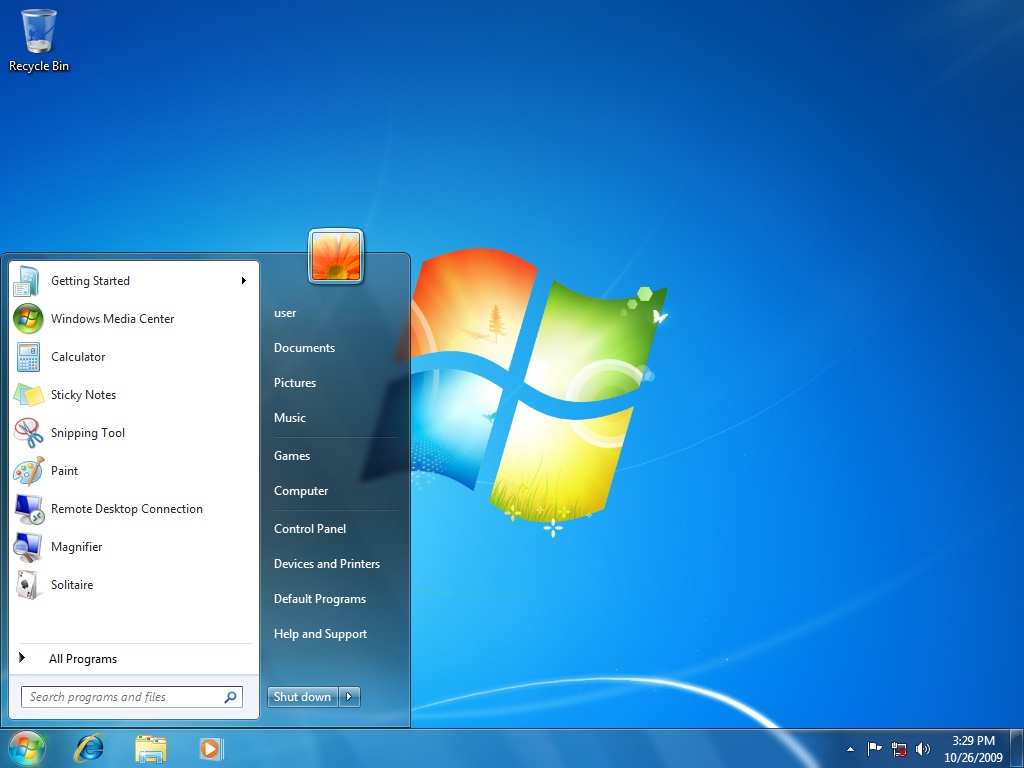
Windows 7 comes in several editions, each designed to meet the specific needs of different users. Choosing the right edition depends on your requirements, such as whether you need advanced features, support for multiple languages, or the ability to join a domain.
Windows 7 Editions
Windows 7 offers a variety of editions, each catering to specific user needs and functionalities.
- Starter: Designed for entry-level users with basic computing needs. It’s limited in features and functionalities, primarily intended for netbooks and low-cost computers.
- Home Basic: A budget-friendly option with essential features for home users, including basic multimedia support and connectivity options.
- Home Premium: A popular choice for home users, offering a balance of features, including multimedia capabilities, gaming enhancements, and home networking tools.
- Professional: Tailored for professionals and small businesses, providing advanced features such as BitLocker encryption, domain joining, and remote desktop capabilities.
- Ultimate: The most feature-rich edition, combining the functionalities of Home Premium and Professional with additional features like Windows XP Mode, multi-language support, and advanced security options.
Feature Comparison of Windows 7 Editions
The table below Artikels the key features available in each Windows 7 edition:
| Feature | Starter | Home Basic | Home Premium | Professional | Ultimate |
|---|---|---|---|---|---|
| Windows Aero | No | Yes | Yes | Yes | Yes |
| Windows Media Center | No | No | Yes | No | Yes |
| Windows XP Mode | No | No | No | No | Yes |
| BitLocker Drive Encryption | No | No | No | Yes | Yes |
| Domain Join | No | No | No | Yes | Yes |
| Remote Desktop | No | No | Yes | Yes | Yes |
| Multi-language Support | No | No | No | No | Yes |
| Windows Anytime Upgrade | No | Yes | Yes | Yes | Yes |
32-bit vs. 64-bit Versions
Windows 7 is available in both 32-bit and 64-bit versions. The primary difference lies in the amount of memory they can address.
- 32-bit: Can address up to 4GB of RAM. This version is suitable for systems with limited memory and older hardware.
- 64-bit: Can address more than 4GB of RAM, allowing for better performance and the ability to run applications that require larger amounts of memory. This version is recommended for modern computers with ample RAM.
System Requirements and Compatibility
Windows 7, despite being an older operating system, still offers a robust and reliable experience for many users. However, its age means that it might not be compatible with the latest hardware and software. Understanding the system requirements and compatibility issues is crucial before installing Windows 7.
Minimum System Requirements
These are the minimum system requirements for Windows 7. Meeting these requirements ensures the basic functionality of the operating system.
- Processor: 1 GHz or faster processor
- RAM: 1 GB (32-bit) or 2 GB (64-bit)
- Hard Disk Space: 16 GB (32-bit) or 20 GB (64-bit)
- Graphics: DirectX 9 graphics device with WDDM 1.0 or higher driver
- Display: 800 x 600 resolution
Recommended System Requirements
For optimal performance and smoother operation, consider meeting the recommended system requirements.
- Processor: 1 GHz or faster processor (dual-core or better recommended)
- RAM: 2 GB (32-bit) or 4 GB (64-bit)
- Hard Disk Space: 20 GB (32-bit) or 25 GB (64-bit)
- Graphics: DirectX 9 graphics device with WDDM 1.0 or higher driver (compatible with Aero theme)
- Display: 1024 x 768 resolution
Compatibility Issues with Older Hardware and Software
While Windows 7 is compatible with a wide range of hardware and software, there are some compatibility issues with older components. For example, some older hardware devices, like printers and scanners, might not have updated drivers compatible with Windows 7. Similarly, older software applications might not function correctly or might not be compatible with the operating system. It’s important to research the compatibility of your hardware and software before installing Windows 7.
Checking Compatibility of Specific Hardware and Software
Several resources can help you check the compatibility of specific hardware and software components with Windows 7.
- Windows 7 Compatibility Center: Microsoft provides a dedicated compatibility center that lists compatible hardware and software. You can search for specific devices or software to see if they are compatible with Windows 7. The compatibility center provides information about the device or software’s compatibility status, including any known issues or workarounds.
- Manufacturer Websites: Check the websites of hardware and software manufacturers for information about Windows 7 compatibility. Many manufacturers provide compatibility lists and drivers for their products.
- Third-Party Compatibility Websites: Websites like PCWorld and CNET also offer compatibility information for various hardware and software components. These websites can provide additional insights and reviews that might be helpful.
Windows 7 Support and End of Life
Windows 7 reached its end of support on January 14, 2020. This means that Microsoft no longer provides security updates, bug fixes, or technical support for the operating system. This is a significant event for users still running Windows 7, as it leaves their systems vulnerable to security threats.
Risks of Using an Unsupported Operating System, Windows 7
Using an unsupported operating system presents several risks, including:
- Security Vulnerabilities: Without security updates, Windows 7 is susceptible to known vulnerabilities that could be exploited by hackers to gain access to your system and steal your personal information.
- Malware Infections: New malware strains are constantly emerging, and without security updates, Windows 7 is more vulnerable to these threats. This could lead to data loss, system crashes, or even ransomware attacks.
- Compatibility Issues: New software and hardware may not be compatible with Windows 7, making it difficult to use the latest technologies and applications.
- Performance Degradation: As Windows 7 ages, its performance may degrade, leading to slowdowns, crashes, and other issues.
Security Updates and Patches for Windows 7
After the end of support, Microsoft no longer provides security updates or patches for Windows 7. This means that any vulnerabilities discovered after January 14, 2020, will not be addressed, leaving users exposed to potential threats.
Legacy Applications and Games
Windows 7 was designed to be a forward-looking operating system, but it also provided support for older software. While Windows 7 generally excelled at running modern applications, it offered features and tools to help you use older programs and games.
While Windows 7 was designed with the future in mind, it also offered compatibility features for older applications and games. This was particularly useful for users who had invested in legacy software and wanted to continue using it.
Compatibility Modes
Compatibility modes allow you to run older programs designed for earlier versions of Windows on Windows 7. These modes simulate the environment of older operating systems, helping programs function correctly.
Windows 7 offers compatibility modes for a wide range of older programs. These modes are typically activated by right-clicking on the program’s executable file and selecting “Properties.” From there, you can navigate to the “Compatibility” tab and select the desired compatibility mode.
Here are some ways to find and use compatibility modes:
* Right-click on the application executable: Navigate to the application’s installation directory and right-click on the executable file. Select “Properties,” then go to the “Compatibility” tab. Choose the appropriate compatibility mode from the dropdown menu.
* Windows 7 Help and Support: Microsoft’s official documentation provides detailed information on compatibility modes, including troubleshooting steps and known issues.
Virtual Machines
Virtual machines allow you to run an entire operating system within Windows 7. This is a powerful solution for running legacy software that may not be compatible with Windows 7. By installing an older version of Windows within a virtual machine, you can run programs that are not directly supported by Windows 7.
Virtual machines are software programs that emulate a physical computer system. They allow you to create a virtual environment within your existing operating system, running a separate operating system within that virtual environment. This is a great way to run older software that might not be compatible with your current operating system.
Here are some popular virtual machine software options:
* VMware Workstation: A widely used and powerful virtual machine software, offering features like snapshots, cloning, and advanced networking capabilities.
* Oracle VM VirtualBox: A free and open-source virtual machine software, known for its simplicity and compatibility with various operating systems.
Advantages and Disadvantages of Windows 7
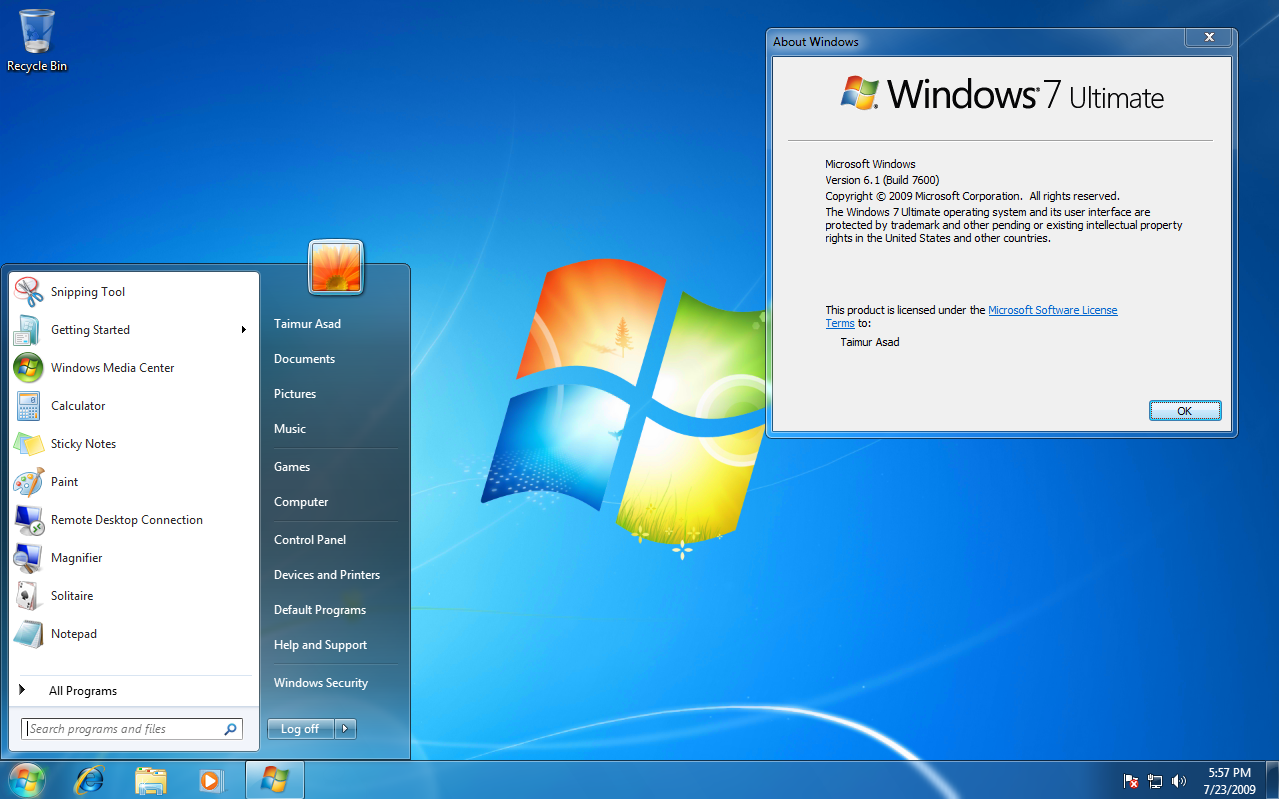
Windows 7 was a popular operating system that offered a number of advantages over its predecessors. However, as technology has advanced, Windows 7 has become outdated and is no longer supported by Microsoft. This means that it is no longer receiving security updates, making it vulnerable to security threats. This section will explore the advantages and disadvantages of Windows 7 in the present day.
Advantages and Disadvantages of Windows 7
Windows 7 is a mature operating system with a long history of use. This has led to a large community of users and developers, which can be a benefit for those looking for support or resources. However, with the end of support for Windows 7, many users are moving to newer operating systems, leading to a decline in community support and resources. This can be a disadvantage for users who are still reliant on Windows 7.
Here is a table that compares the advantages and disadvantages of Windows 7 to other operating systems, such as Windows 10 and macOS:
| Feature | Windows 7 | Windows 10 | macOS |
|---|---|---|---|
| Performance | Generally faster than Windows 10 on older hardware | Faster than Windows 7, especially on newer hardware | Generally faster than Windows 7 and Windows 10, but can be more demanding on hardware |
| Security | No longer supported by Microsoft, making it vulnerable to security threats | Regular security updates and patches | Regular security updates and patches |
| Compatibility | High compatibility with legacy applications and games | Good compatibility with most applications and games | Good compatibility with most applications and games, but some may require specific versions |
| Features | Basic features, but limited compared to newer operating systems | Extensive features, including cloud integration, voice assistant, and advanced security features | Extensive features, including a strong focus on user experience, creative tools, and privacy |
| Cost | Generally cheaper than Windows 10 | More expensive than Windows 7 | More expensive than Windows 7 and Windows 10 |
Pros and Cons of Using Windows 7 in the Present Day
Windows 7 is still used by many individuals and businesses. However, due to the lack of security updates and the limited availability of support, it is not recommended to use Windows 7 in the present day.
Here are some of the pros and cons of using Windows 7 in the present day:
Pros
- Familiarity: Many users are familiar with Windows 7 and find it easy to use.
- Compatibility: Windows 7 is highly compatible with legacy applications and games.
- Performance: Windows 7 can perform well on older hardware.
- Cost: Windows 7 is often cheaper than newer operating systems.
Cons
- Security Risks: Windows 7 is no longer supported by Microsoft, making it vulnerable to security threats.
- Limited Software Support: Many software developers have stopped supporting Windows 7.
- Lack of Features: Windows 7 lacks many of the features found in newer operating systems.
- Limited Hardware Support: Windows 7 may not be compatible with newer hardware.
Alternatives to Windows 7
While Windows 7 has served many users well, its end of support necessitates exploring alternative operating systems. These alternatives offer different features, functionalities, and approaches to computing, catering to diverse user needs.
Linux Distributions
Linux distributions, often referred to as “distros,” provide a versatile and open-source alternative to Windows 7. These distros come in various flavors, each tailored to specific user preferences and needs.
- Ubuntu: A popular choice known for its user-friendly interface and extensive software library. Ubuntu is suitable for both beginners and experienced users.
- Linux Mint: Designed to be user-friendly, Linux Mint offers a familiar Windows-like interface while providing the stability and security of Linux. It’s ideal for those transitioning from Windows.
- Fedora: Known for its cutting-edge features and frequent updates, Fedora targets developers and power users who prefer the latest technologies.
- Debian: A stable and reliable distribution, Debian is often used as the foundation for other distros. It’s suitable for servers and systems requiring long-term stability.
Advantages:
- Open-source and Free: Linux distributions are free to use and modify, allowing for customization and community contributions.
- Security: Linux is known for its robust security, with fewer vulnerabilities compared to Windows.
- Stability: Linux systems are generally more stable and less prone to crashes and errors.
- Customization: Linux offers extensive customization options, allowing users to tailor their system to their preferences.
Disadvantages:
- Learning Curve: Learning Linux can be challenging for users accustomed to Windows, as the command-line interface and package management systems may be unfamiliar.
- Hardware Compatibility: Some hardware devices might require specific drivers, which might not be readily available for all Linux distributions.
- Software Availability: While the Linux software ecosystem is growing, some Windows-specific applications might not have direct equivalents.
macOS
Apple’s macOS is a proprietary operating system designed for Apple computers (Macs). It’s known for its elegant user interface, seamless integration with Apple devices, and focus on creativity and productivity.
Advantages:
- User-Friendly Interface: macOS is renowned for its intuitive and visually appealing interface, making it easy to navigate.
- Seamless Integration: Macs and iOS devices work together seamlessly, allowing for easy file sharing and syncing.
- Security: macOS has a strong security focus, with built-in features to protect against malware and unauthorized access.
- Creative Applications: macOS comes with powerful creative applications like Final Cut Pro and Logic Pro, making it a popular choice for professionals.
Disadvantages:
- High Cost: Macs are generally more expensive than PCs, making macOS a less budget-friendly option.
- Limited Hardware Compatibility: macOS is only compatible with Apple hardware, limiting users’ choices.
- Software Availability: While macOS has a growing app ecosystem, some Windows-specific software might not be available.
Chrome OS
Google’s Chrome OS is a cloud-based operating system designed for simplicity and web-centric computing. It’s primarily used on Chromebooks, affordable laptops that focus on web browsing and cloud storage.
Advantages:
- Simplicity: Chrome OS is designed to be user-friendly, with a minimal interface and focus on web apps.
- Cloud-Based: Most data and applications are stored in the cloud, making it easy to access files and apps from any Chromebook.
- Security: Chrome OS benefits from Google’s security measures, including automatic updates and sandboxing for web apps.
- Affordability: Chromebooks are generally more affordable than traditional laptops, making Chrome OS a budget-friendly option.
Disadvantages:
- Limited Offline Functionality: Chrome OS relies heavily on internet connectivity, limiting offline access to files and apps.
- Software Availability: Chrome OS primarily uses web apps, which might not offer the same functionality as desktop applications.
- Hardware Limitations: Chromebooks often have less powerful hardware compared to traditional laptops, which can affect performance for demanding tasks.
Windows 7 in the Modern World
While Windows 7 was a popular and successful operating system in its time, it’s no longer supported by Microsoft and faces challenges in the modern computing landscape. This section explores the current relevance and use of Windows 7, the impact of its end of support, and potential future scenarios.
The End of Support’s Impact
The end of support for Windows 7 has had a significant impact on its continued usage. Without security updates, Windows 7 users are increasingly vulnerable to malware and other threats. This has led to a decline in Windows 7 usage, as organizations and individuals seek more secure alternatives.
User Experience and Legacy
Windows 7 was widely praised for its user-friendly interface and intuitive design. It offered a significant improvement over its predecessor, Windows Vista, which was often criticized for its complexity and performance issues. Windows 7’s simplicity and efficiency made it a popular choice for both home and business users.
User Experience
Windows 7’s user experience was a major factor in its success. It was designed to be user-friendly and accessible, even for those who were not tech-savvy. The interface was clean and uncluttered, with a focus on simplicity and ease of use. Here are some key aspects of Windows 7’s user experience:
- Taskbar: The taskbar was redesigned to be more intuitive and efficient. It featured a new “Jump List” feature that allowed users to quickly access frequently used files and applications.
- Aero Interface: Windows 7’s Aero interface provided a visually appealing and modern look and feel. It featured transparent windows, live previews, and other visual effects that enhanced the user experience.
- Windows Explorer: Windows Explorer was improved with a new ribbon interface that made it easier to manage files and folders. It also included a new “Libraries” feature that allowed users to group files from different locations into a single view.
- Windows Media Player: Windows Media Player was updated with a new interface and features, including support for more media formats and improved playback controls.
- Windows Update: Windows Update was redesigned to be more user-friendly and efficient. It automatically downloaded and installed updates, keeping users’ systems secure and up-to-date.
Legacy of Windows 7
Windows 7’s legacy is significant, and its influence can be seen in subsequent operating systems. Windows 7’s focus on user experience, stability, and performance laid the groundwork for future Windows releases.
Windows 7’s success helped Microsoft regain the trust of users after the negative reception of Windows Vista. It also paved the way for the successful launch of Windows 10, which built upon many of the features and improvements introduced in Windows 7.
Windows 7’s legacy is also reflected in the fact that it remained a popular operating system for many years after its release. Even after the release of Windows 10, many users continued to use Windows 7 due to its stability and familiarity. This is a testament to the quality and enduring appeal of Windows 7.
Last Recap
While Windows 7 is no longer supported, its influence continues to be felt. Its user-friendly design and reliable performance left a lasting mark on the industry, shaping the development of subsequent operating systems. Even today, many users fondly remember the simplicity and efficiency of Windows 7, highlighting its enduring legacy.
While Windows 7 was a popular operating system, it’s no longer supported by Microsoft. If you’re still using it and need to digitize documents, you might want to consider abbyy finereader , a powerful OCR software that can convert scanned documents or images into editable text.
However, keep in mind that its compatibility with Windows 7 might be limited, so it’s best to check the software’s requirements before making a purchase.
