Corel Painter, a digital painting powerhouse, empowers artists with a wide range of tools and techniques to bring their creative visions to life. This software offers a unique blend of realism and artistic expression, making it a favorite among both professional and aspiring artists. Whether you’re aiming for photorealistic portraits, whimsical illustrations, or abstract masterpieces, Corel Painter provides the tools and flexibility to achieve your artistic goals.
Table of Contents
From its extensive library of natural media brushes that mimic the feel of traditional art supplies to its advanced blending modes and layers, Corel Painter offers a comprehensive digital art experience. Its intuitive interface and powerful features allow artists of all levels to explore their creativity and create stunning digital artwork.
Corel Painter: A Digital Painting Powerhouse
Corel Painter is a renowned digital painting software that has been a favorite among artists for decades. Its focus on natural media emulation and advanced tools makes it a powerful tool for digital artists of all skill levels.
Core Features of Corel Painter
Corel Painter stands out with its comprehensive set of features designed to mimic traditional art mediums.
- Natural Media Emulation: Corel Painter excels at emulating real-world art materials like oil paints, watercolors, charcoal, and even pastels. This realism allows artists to achieve a level of detail and texture that is difficult to replicate in other software.
- Brushes and Tools: Painter boasts an extensive library of brushes, each meticulously crafted to replicate the unique characteristics of different mediums. These brushes offer control over texture, opacity, flow, and other properties, enabling artists to create highly realistic and expressive strokes.
- Layers and Blending Modes: Like other digital painting software, Corel Painter utilizes layers to manage different elements of a painting. However, Painter goes a step further with its sophisticated blending modes, offering artists more nuanced control over how colors interact and blend. This allows for complex and realistic color transitions and effects.
- Paper Textures: Painter’s extensive library of paper textures adds another layer of realism to digital paintings. These textures can be applied to individual layers or the entire canvas, creating the illusion of working on a physical surface.
Corel Painter vs. Other Digital Painting Software
Corel Painter’s focus on natural media emulation sets it apart from other popular digital painting software, such as Adobe Photoshop and Clip Studio Paint.
- Photoshop: While Photoshop is a powerful tool for photo editing and digital painting, its focus on raster graphics and pixel manipulation makes it less adept at emulating traditional art mediums. Painter’s strengths lie in its ability to replicate the nuances of brushstrokes, textures, and color blending, making it a better choice for artists who prefer a more traditional approach.
- Clip Studio Paint: Clip Studio Paint is primarily geared towards comic and manga illustration. While it offers some tools for natural media emulation, its focus on line art and digital inking makes it less suitable for creating realistic paintings compared to Corel Painter.
Advantages of Corel Painter for Different Artistic Styles
Corel Painter’s strengths in natural media emulation and texture creation make it a valuable tool for various artistic styles.
- Realism: The software’s ability to replicate traditional mediums like oils, watercolors, and charcoal makes it an excellent choice for artists who want to create highly realistic paintings. The detailed brushstrokes, textures, and blending modes allow for subtle details and lifelike representations.
- Illustration: Corel Painter’s diverse brush library and paper textures offer artists the flexibility to create expressive illustrations. The software’s natural media emulation can also be used to add depth and texture to line art, creating a unique visual style.
- Abstract Art: While Painter is known for its realism, its tools can also be used to create abstract art. The software’s extensive brush library and blending modes allow for experimentation with color, texture, and form, enabling artists to explore non-representational art styles.
Mastering the Tools and Techniques
Corel Painter offers a vast array of tools and techniques, allowing artists of all skill levels to create stunning digital paintings. Understanding these tools and techniques is essential for unlocking the full potential of Corel Painter.
Understanding Corel Painter’s Tools
Corel Painter provides a comprehensive toolkit, including traditional art tools like brushes, pencils, and chalks, alongside digital tools for creating unique effects.
- Brushes: Corel Painter offers a wide range of brushes, each simulating a different real-world tool or technique. These brushes are categorized into various groups like Oils, Watercolors, and Acrylics, each with unique properties and behaviors.
- Pencils: The Pencil tool in Corel Painter is ideal for sketching and outlining, providing a variety of pencil types for different line weights and textures.
- Chalks: The Chalk tool is perfect for creating rough, textured strokes, similar to traditional chalk art.
- Airbrushes: Airbrushes in Corel Painter are versatile tools for creating smooth gradients, subtle blending, and special effects.
- Cloners: The Cloner tool allows you to sample and duplicate existing areas of your painting, creating seamless copies or interesting patterns.
- Smudge: The Smudge tool emulates the action of smudging paint with your finger, blending colors and creating soft transitions.
- Eraser: Corel Painter provides various erasers for removing unwanted areas or creating unique effects.
Utilizing Blending Modes, Layers, and Effects
Blending modes, layers, and effects are essential for creating complex and dynamic paintings in Corel Painter.
Blending Modes
Blending modes determine how different layers interact with each other. Understanding these modes can significantly enhance your painting process.
- Normal: This is the default blending mode, where colors are applied directly to the canvas without any interaction with the layers below.
- Multiply: This mode darkens the colors on the layer below, creating a darker effect.
- Screen: This mode lightens the colors on the layer below, creating a lighter effect.
- Overlay: This mode combines the Multiply and Screen modes, creating a more balanced effect.
- Soft Light: This mode creates a softer, more subtle blend, similar to using a soft light source.
- Hard Light: This mode creates a sharper, more defined blend, similar to using a hard light source.
Layers
Layers are fundamental to digital painting, allowing you to organize your work, create complex compositions, and easily adjust elements.
- Background Layer: This layer forms the foundation of your painting, typically representing the background scene.
- Foreground Layers: These layers are placed above the background layer and are used to add elements, details, and effects to your painting.
- Adjustment Layers: These layers are used to adjust the overall color, brightness, contrast, and other aspects of your painting without directly altering the original layers.
Effects
Corel Painter offers a wide range of effects that can be applied to your layers or entire paintings to enhance your artwork.
- Texture Effects: These effects can add realistic textures like canvas, paper, or fabric to your paintings.
- Light Effects: These effects can simulate different lighting conditions, adding depth and realism to your paintings.
- Distortion Effects: These effects can distort your paintings in various ways, creating unique and artistic results.
- Stylization Effects: These effects can simplify your paintings, creating stylized or cartoon-like effects.
Creating Realistic Textures, Gradients, and Visual Elements
Corel Painter’s tools and techniques allow you to create realistic textures, gradients, and other visual elements that enhance your digital paintings.
Creating Realistic Textures
- Use Texture Brushes: Corel Painter offers a variety of texture brushes that simulate different surfaces like canvas, paper, or fabric.
- Apply Texture Effects: Corel Painter’s Texture Effects can be applied to your layers or entire paintings to add realistic textures.
- Create Custom Textures: You can create custom textures using the Clone tool, Smudge tool, or other tools to sample and manipulate existing textures.
Creating Gradients
- Use the Gradient Tool: The Gradient tool allows you to create smooth transitions between two or more colors.
- Blend Colors Manually: You can manually blend colors using the Smudge tool, Airbrush, or other tools to create soft transitions.
- Use Blending Modes: Blending modes can be used to create unique and interesting gradient effects.
Creating Other Visual Elements
- Use the Pencil Tool: The Pencil tool is ideal for creating precise lines and details.
- Use the Chalk Tool: The Chalk tool is perfect for creating rough, textured strokes, similar to traditional chalk art.
- Use the Airbrush Tool: The Airbrush tool is versatile for creating smooth gradients, subtle blending, and special effects.
- Use the Cloner Tool: The Cloner tool allows you to sample and duplicate existing areas of your painting, creating seamless copies or interesting patterns.
The Art of Digital Brushwork
Corel Painter stands out for its exceptional brush engine, offering a vast array of tools that mimic real-world painting mediums. This allows artists to achieve unparalleled realism and expressiveness in their digital artwork. Let’s delve into the unique characteristics of Corel Painter’s digital brushes and explore how they empower artistic expression.
Exploring Corel Painter’s Brush Engine
Corel Painter’s brush engine is a marvel of digital artistry. It goes beyond simply replicating traditional brush strokes, offering a level of control and nuance that surpasses conventional software. This is achieved through a combination of factors:
- Real-World Mimicry: Corel Painter’s brushes are meticulously crafted to emulate the characteristics of various real-world painting mediums. This includes oil paints, watercolors, acrylics, charcoal, pastels, and even pen and ink. This allows artists to achieve a sense of authenticity and depth in their digital work.
- Customizable Settings: Each brush offers a wealth of customizable settings, enabling artists to fine-tune their brushstrokes to perfection. These settings include brush size, shape, texture, opacity, flow, and more. This level of control allows for an incredible range of artistic expression.
- Dynamic Brush Behavior: Corel Painter’s brushes exhibit dynamic behavior, reacting to the artist’s pressure, speed, and direction. This adds a layer of realism and responsiveness to the brushstrokes, making them feel more natural and organic.
- Advanced Brush Dynamics: The brush engine incorporates advanced features like brush cloning, which allows artists to replicate existing brushstrokes, and brush layering, which enables the creation of complex and textured brush effects. These features provide artists with powerful tools to enhance their artwork.
Creating Brush Strokes and Effects, Corel painter
Let’s explore a step-by-step tutorial demonstrating how to create different brush strokes and effects using Corel Painter’s brush settings:
Step 1: Selecting a Brush
Begin by selecting a brush from the vast library of Corel Painter. For this example, let’s choose the “Real Oil” brush, which simulates the texture and blending of oil paints.
Step 2: Adjusting Brush Settings
Once you’ve selected your brush, adjust its settings to achieve your desired effect. Experiment with brush size, shape, texture, opacity, and flow to create variations in your brushstrokes.
Step 3: Creating Basic Strokes
Start by making simple brushstrokes on your canvas. Try different pressures and speeds to see how the brush responds. You’ll notice that the brush strokes become thicker and more opaque with increased pressure, while lighter pressure creates thinner and more transparent strokes.
Step 4: Experimenting with Brush Dynamics
Corel Painter offers a variety of brush dynamics that can be used to create unique effects. For example, try using the “Smear” brush to blend colors, or the “Cloner” brush to replicate existing brushstrokes.
Step 5: Exploring Advanced Techniques
As you become more familiar with Corel Painter’s brush engine, experiment with advanced techniques such as brush layering and brush cloning. These techniques can be used to create complex and realistic brush effects.
Comparing and Contrasting Brush Types
Corel Painter offers a wide variety of brush types, each with its own unique characteristics and capabilities. Here’s a comparison of the most popular brush types:
Natural Media Brushes
These brushes simulate the look and feel of traditional painting mediums, such as oil paints, watercolors, and acrylics. They are ideal for creating realistic and expressive artwork.
- Real Oil: Emulates the texture and blending of oil paints, offering a smooth and rich painting experience.
- Watercolor: Mimics the characteristics of watercolors, allowing for subtle washes and transparent layers.
- Acrylic: Simulates the vibrant colors and quick drying time of acrylic paints, offering a versatile painting experience.
Artistic Brushes
These brushes are designed for specific artistic styles and effects, such as impressionism, abstract art, and graphic design.
- Impasto: Creates thick, textured brushstrokes that resemble the impasto technique used by many artists.
- Splatter: Creates random and dynamic splatter effects, adding a sense of energy and movement to your artwork.
- Chalk: Emulates the look and feel of chalk, offering a soft and powdery texture.
Custom Brushes
Corel Painter allows you to create your own custom brushes, giving you complete control over their appearance and behavior. This allows you to create brushes that are unique to your artistic style.
- Brush Cloning: Create custom brushes by cloning existing brushes and modifying their settings.
- Brush Creation Tools: Use Corel Painter’s brush creation tools to design your own brushes from scratch.
- Importing Brushes: Import custom brushes created by other artists or downloaded from online resources.
Exploring Creative Possibilities
Corel Painter, with its versatile tools and intuitive interface, transcends the boundaries of traditional digital art software. Its applications extend far beyond basic image editing, offering a canvas for creative expression across diverse artistic disciplines.
Applications in Various Artistic Disciplines
Corel Painter’s capabilities make it a valuable tool for artists working in various fields. Its natural media simulation tools, such as oils, watercolors, and charcoal, provide a familiar and intuitive experience for traditional artists transitioning to the digital realm.
- Illustration: Corel Painter’s precise brush control and vast library of brushes are ideal for creating detailed illustrations for books, magazines, and other publications. Its ability to mimic traditional media allows illustrators to achieve a unique and authentic style.
- Concept Art: The software’s versatility in creating quick sketches and exploring different ideas makes it a popular choice for concept artists working in the gaming, film, and animation industries. Its ability to simulate textures and materials helps artists visualize their concepts with greater realism.
- Fine Art: Corel Painter empowers fine artists to explore new creative avenues and experiment with different styles. Its advanced blending and layering capabilities allow artists to create complex and nuanced digital paintings that rival traditional works.
Renowned Artists and Their Work
Many renowned artists have embraced Corel Painter as their primary digital art tool, utilizing its features to create stunning and innovative artwork.
- Craig Mullins, a celebrated concept artist and illustrator, has used Corel Painter extensively in his work, known for its intricate details and cinematic quality. His paintings for films like “The Matrix” and “Avatar” demonstrate the software’s ability to capture realism and evoke emotion.
- David A. Hardy, a renowned science fiction and fantasy artist, has utilized Corel Painter to create captivating illustrations for books and magazines. His works, characterized by their meticulous detail and atmospheric landscapes, showcase the software’s ability to create realistic and immersive worlds.
- Boris Vallejo, a master of fantasy and science fiction art, has incorporated Corel Painter into his artistic process, creating vibrant and dynamic paintings. His work, often featuring strong compositions and captivating characters, demonstrates the software’s ability to handle complex brushwork and color palettes.
Digital Paintings Inspired by Art Movements
Corel Painter’s diverse tools and features allow artists to emulate various art movements and styles, creating digital paintings that reflect the essence of different artistic periods.
- Impressionism: Artists can use Corel Painter’s “Impasto” brush to create thick, textured strokes, mimicking the impasto technique of Impressionist painters like Claude Monet. By utilizing a limited palette of vibrant colors and focusing on capturing light and atmosphere, artists can recreate the signature style of Impressionism.
- Abstract Expressionism: The software’s expressive brushstrokes and dynamic blending capabilities allow artists to explore the spontaneous and emotional nature of Abstract Expressionism. Artists can experiment with bold colors, gestural brushwork, and layering techniques to create abstract compositions reminiscent of Jackson Pollock’s drip paintings.
- Surrealism: Corel Painter’s “Clone” and “Distort” tools can be used to create surreal and dreamlike imagery, echoing the themes and techniques of Surrealist artists like Salvador Dalí. By combining realistic elements with distorted forms and unexpected juxtapositions, artists can create works that challenge conventional perception and explore the subconscious mind.
Enhancing Your Digital Artwork
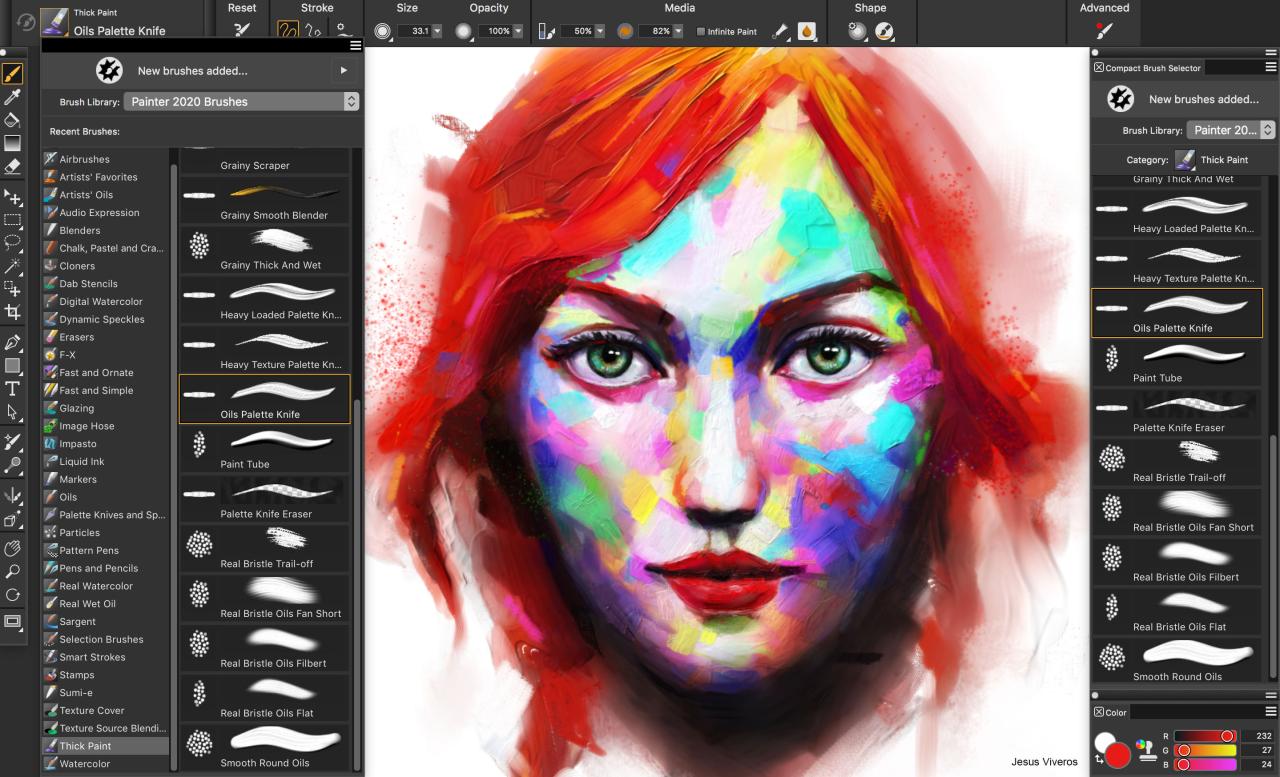
Corel Painter, while renowned for its digital brushwork and natural media emulation, also boasts a robust set of image editing and retouching tools. These tools empower you to refine and enhance your digital paintings, taking them from good to great. This section will delve into techniques for utilizing these tools effectively.
Adjusting Color Balance and Contrast
Color balance and contrast play a crucial role in creating visually appealing artwork. Corel Painter provides a range of tools to fine-tune these aspects.
The Color Balance tool lets you adjust the proportions of red, green, and blue in your image. This is particularly helpful for correcting color casts or achieving a specific mood. For instance, adding more red can create a warmer feel, while increasing blue can evoke a cooler atmosphere.
The Levels tool offers more granular control over color distribution and contrast. It allows you to adjust the distribution of pixels across the entire range of tonal values, from black to white. This can be used to increase contrast, lighten or darken areas, and enhance the overall visual impact of your painting.
The Curves tool provides even more flexibility. It lets you manipulate the relationship between input and output tonal values, allowing for precise control over contrast, color balance, and overall image tone. You can create custom curves to achieve specific effects, such as increasing contrast in mid-tones or selectively adjusting the color of specific areas.
Adding Special Effects and Textures
Corel Painter offers a vast library of filters and textures that can add unique artistic styles to your digital paintings. These effects can range from subtle enhancements to dramatic transformations.
The Filters menu provides a variety of options, including blurring, sharpening, noise reduction, and more. These filters can be used to soften edges, enhance details, create a sense of depth, or add a unique artistic touch.
The Textures library offers a wide range of pre-made textures that can be applied to your artwork. These textures can mimic real-world materials like canvas, paper, or wood, adding depth and realism to your paintings. You can also create your own custom textures from scanned materials or photographs.
Using Layers for Non-Destructive Editing
Layers are a fundamental aspect of digital painting in Corel Painter. They allow you to work on different aspects of your artwork independently, without affecting other elements. This non-destructive approach ensures that your original painting remains intact, enabling you to experiment with different effects and adjustments without fear of permanently altering your work.
For example, you can create a new layer to apply a texture, a filter, or a color adjustment without directly modifying the original painting. This allows you to easily revert changes, adjust the opacity of the layer, or even delete it entirely if you decide to change your mind.
Using Adjustment Layers
Adjustment layers are a powerful feature that allows you to apply color and tonal adjustments without directly affecting the pixels of your painting. This is a non-destructive way to make global changes to your artwork, such as adjusting brightness, contrast, color balance, or saturation.
For instance, you can create an adjustment layer to increase the overall contrast of your painting without affecting the original brushstrokes. This allows you to easily fine-tune the adjustment, revert changes, or even apply multiple adjustments using different layers.
Blending Modes
Blending modes are a powerful tool that allows you to combine layers in different ways. This provides creative possibilities for achieving unique effects, such as adding light or shadow, creating a sense of depth, or blending colors seamlessly.
For example, you can use the Multiply blending mode to darken an area while preserving the original color, or the Screen mode to lighten an area while preserving the original color. You can also use blending modes to create interesting color combinations or achieve a sense of atmosphere in your artwork.
Working with Layers and Masks
Layers and masks are fundamental tools in digital painting, empowering you to achieve complex compositions and non-destructive editing in Corel Painter. They allow you to work on different elements of your artwork independently, making adjustments and experimenting without permanently altering the original image.
Understanding Layers and Masks
Layers function as transparent sheets stacked on top of each other, each containing a distinct part of your artwork. Masks, on the other hand, are like stencils that reveal or hide portions of a layer, allowing you to selectively apply effects or paint on specific areas.
Creating and Using Layers
- Creating a New Layer: To create a new layer, click the “New Layer” button in the Layers palette or use the keyboard shortcut Ctrl+Shift+N (Windows) or Cmd+Shift+N (Mac). You can also right-click on the Layers palette and choose “New Layer.”
- Layer Properties: Each layer has properties that can be adjusted, such as opacity, blending mode, and layer effects. You can access these properties by double-clicking on the layer in the Layers palette.
- Layer Order: The order of layers in the Layers palette determines which layer is visible on top. You can change the layer order by dragging and dropping layers.
Working with Masks
- Creating a Mask: To create a mask for a layer, click the “Add Mask” button in the Layers palette or right-click on the layer and choose “Add Mask.”
- Mask Types: There are different mask types, including black and white masks, grayscale masks, and color masks. Black areas on a mask hide the layer, while white areas reveal it.
- Painting on a Mask: You can paint on a mask using a brush or other tools. Use black to hide areas and white to reveal them.
- Mask Modes: You can adjust the mask mode to control how the mask interacts with the layer. For example, “Normal” mode shows the layer where the mask is white, while “Subtract” mode hides the layer where the mask is white.
Combining Layers and Masks for Complex Compositions
To create a complex composition, you can combine multiple layers and apply masks to specific areas. For example, you could create a layer for the background, a layer for the subject, and a layer for the foreground. You could then use masks to blend the layers together seamlessly.
- Example: Imagine you are painting a portrait. You can create a layer for the skin, a layer for the hair, a layer for the eyes, and a layer for the clothing. By applying masks to each layer, you can create a realistic and detailed portrait.
Benefits of Non-Destructive Editing
Layers and masks enable non-destructive editing, meaning that you can make changes to your artwork without permanently altering the original image. This allows you to experiment with different effects and styles without fear of ruining your work. You can always go back and undo changes or create new layers to try out different ideas.
The Role of Color and Composition
Color and composition are fundamental elements of visual art, and they play a crucial role in digital painting. Corel Painter provides a powerful platform for exploring and manipulating these elements to create compelling and impactful artwork.
Understanding Color Theory
Color theory is a set of principles that guide the use of color in art. It encompasses various aspects, including color relationships, color harmonies, and the psychological effects of color. In Corel Painter, understanding color theory enables artists to create harmonious color palettes, evoke specific emotions, and enhance the visual impact of their digital paintings.
Color Relationships
Color relationships refer to how different colors interact with each other. Understanding these relationships is crucial for creating visually appealing and balanced compositions.
- Complementary Colors: These colors are located opposite each other on the color wheel. They create a strong contrast and can make each other appear more vibrant. For example, red and green, blue and orange, and yellow and purple are complementary color pairs.
- Analogous Colors: These colors are located next to each other on the color wheel. They create a sense of harmony and unity. For example, blue, blue-green, and green are analogous colors.
- Triadic Colors: These colors are evenly spaced on the color wheel, forming an equilateral triangle. They offer a balanced and visually stimulating combination. For example, red, yellow, and blue are triadic colors.
Color Harmonies
Color harmonies are specific combinations of colors that create a pleasing visual effect. Corel Painter offers various tools and palettes that enable artists to explore different color harmonies.
- Monochromatic Harmony: This harmony uses different shades, tints, and tones of a single color. It creates a sense of unity and simplicity.
- Complementary Harmony: This harmony uses two colors that are opposite each other on the color wheel. It creates a strong contrast and visual excitement.
- Analogous Harmony: This harmony uses three colors that are next to each other on the color wheel. It creates a sense of harmony and unity.
- Triadic Harmony: This harmony uses three colors that are evenly spaced on the color wheel, forming an equilateral triangle. It offers a balanced and visually stimulating combination.
Color and Emotion
Colors have a profound impact on human emotions and perceptions. Understanding the psychological effects of color allows artists to evoke specific emotions and create a desired mood in their artwork. For example, warm colors like red, orange, and yellow are often associated with energy, passion, and excitement, while cool colors like blue, green, and purple are associated with calmness, tranquility, and peace.
Creating Harmonious Color Palettes
Creating a harmonious color palette is essential for achieving a balanced and visually appealing digital painting. Corel Painter provides several tools and features to assist artists in this process.
Color Libraries and Swatches
Corel Painter offers a wide range of pre-defined color libraries and swatches that provide inspiration and starting points for color palettes. Artists can browse through these libraries and select colors that resonate with their artistic vision.
Color Picker and Mixer
Corel Painter’s color picker and mixer tools allow artists to create custom colors by adjusting hue, saturation, and lightness. These tools provide flexibility in fine-tuning colors and achieving specific shades and tones.
Color Harmony Tools
Corel Painter includes dedicated color harmony tools that automatically generate harmonious color palettes based on selected colors. These tools simplify the process of creating visually pleasing color combinations.
Composition Techniques
Composition refers to the arrangement of elements within a digital painting. It plays a crucial role in guiding the viewer’s eye, creating visual interest, and conveying a sense of balance and harmony. Corel Painter offers various tools and techniques to help artists create effective compositions.
Rule of Thirds
The rule of thirds is a fundamental composition guideline that divides an image into nine equal sections using two horizontal and two vertical lines. Placing key elements along these lines or at their intersections creates a more visually appealing and balanced composition.
Leading Lines
Leading lines are lines within a composition that guide the viewer’s eye towards a specific point of interest. These lines can be created using various elements, such as roads, paths, rivers, or even the direction of a person’s gaze.
Balance and Symmetry
Balance refers to the distribution of visual weight within a composition. Symmetrical balance creates a sense of order and formality, while asymmetrical balance creates a more dynamic and informal feel.
Focal Point
A focal point is the most important element in a composition, the point that draws the viewer’s attention first. It can be achieved through various techniques, such as using contrast, color, size, or placement.
Depth and Perspective
Creating a sense of depth and perspective in a digital painting is essential for making it appear more realistic and engaging. Corel Painter offers various tools and techniques for achieving this, such as using atmospheric perspective, linear perspective, and overlapping objects.
Integrating Corel Painter with Other Software
Corel Painter’s strengths lie in its natural media simulation and brushwork capabilities, but it can be even more powerful when integrated with other design and editing software. This synergy allows artists to leverage the best features of each program, resulting in a more comprehensive and versatile workflow.
Seamless Artwork Transfer
Transferring artwork between Corel Painter and other programs is essential for a smooth workflow. Corel Painter offers various options for exporting and importing files in different formats, ensuring compatibility with industry-standard software like Adobe Photoshop and Illustrator.
- Exporting from Corel Painter: Corel Painter supports exporting artwork in popular formats like PSD, TIFF, JPEG, and PNG, allowing for seamless integration with other programs. When exporting in PSD format, you can choose to preserve layers, ensuring that your artwork’s structure is maintained in the destination software.
- Importing into Corel Painter: Corel Painter can import files in various formats, including PSD, TIFF, JPEG, and PNG. This allows you to bring in artwork from other programs and continue working on it within Corel Painter’s intuitive environment. When importing PSD files, Corel Painter retains the layers, allowing you to modify individual elements of your artwork.
Examples of Combined Capabilities
Artists frequently use the combined capabilities of Corel Painter and other software to achieve specific artistic goals.
- Photo Manipulation and Painting: An artist might use Photoshop to enhance a photograph, then import it into Corel Painter to add painterly details, textures, and brushstrokes. This process allows for a realistic and artistic blend of photography and digital painting.
- Vector Illustration and Painting: Artists can create vector illustrations in Illustrator and then import them into Corel Painter to add realistic textures, brushstrokes, and color variations. This combination allows for the creation of detailed and visually appealing artwork with the precision of vector graphics and the expressiveness of digital painting.
- Concept Art and 3D Modeling: Concept artists might use Corel Painter to create initial sketches and color studies, then import these into 3D modeling software to create detailed models. This workflow streamlines the concept development process and ensures a consistent visual style throughout the project.
Corel Painter
Corel Painter has consistently evolved over the years, reflecting its commitment to pushing the boundaries of digital art creation. The software’s dedication to innovation is evident in its continuous integration of new technologies and features, ensuring that it remains at the forefront of digital painting.
Corel Painter’s Commitment to Innovation
Corel Painter’s ongoing development is characterized by its dedication to incorporating new technologies and features, reflecting its commitment to providing artists with the most advanced tools available. This commitment is evident in several key areas:
- Integration of AI-Powered Features: Corel Painter has begun to explore the potential of AI in enhancing the creative process. The software now incorporates features that leverage AI algorithms to assist artists in tasks such as generating textures, creating brushstrokes, and even suggesting color palettes. This integration aims to streamline the workflow and provide artists with additional creative possibilities.
- Real-Time Brushstroke Technology: Corel Painter’s real-time brushstroke technology, which allows for highly realistic and responsive brushwork, has been continuously refined. This technology has been further enhanced to simulate the behavior of various traditional art mediums, enabling artists to create highly detailed and expressive digital paintings.
- Enhanced Layer and Masking Capabilities: Corel Painter’s layer and masking capabilities have been significantly improved, allowing artists to work with greater precision and control. These enhancements provide artists with more flexibility in manipulating and combining different elements within their digital paintings.
- Integration with Other Software: Corel Painter’s integration with other software, such as Photoshop and Illustrator, has been strengthened, allowing artists to seamlessly transfer and work with files across different platforms. This integration enables artists to leverage the strengths of different software programs and expand their creative possibilities.
Corel Painter in Emerging Areas
Corel Painter’s innovative approach positions it to play a significant role in emerging areas like AI-powered art generation and virtual reality painting:
- AI-Powered Art Generation: Corel Painter’s integration of AI technologies opens up exciting possibilities for AI-powered art generation. The software can be used to generate unique and original artwork based on user input, such as style preferences, color palettes, or even textual descriptions. This feature has the potential to democratize art creation and provide artists with new tools for exploring creative ideas.
- Virtual Reality Painting: Corel Painter’s intuitive interface and advanced brushstroke technology make it well-suited for virtual reality (VR) painting. VR painting platforms can leverage Corel Painter’s capabilities to provide artists with immersive and interactive experiences, allowing them to paint in three-dimensional space and create highly realistic and dynamic artworks.
The Future of Digital Painting
The future of digital painting is likely to be shaped by emerging technologies and evolving artistic trends. Corel Painter’s commitment to innovation ensures that it will continue to adapt and evolve to meet the needs of artists:
- Increased Integration of AI: AI is likely to play an even more significant role in digital painting in the future. Corel Painter may incorporate AI-powered features that automate complex tasks, provide personalized recommendations, and even generate complete artwork based on user input.
- Immersive Painting Experiences: VR and augmented reality (AR) technologies are likely to become increasingly integrated into digital painting software. This will allow artists to create and interact with their artwork in more immersive and engaging ways.
- Focus on Personalization and Customization: Digital painting software will likely become more personalized and customizable, allowing artists to tailor their workflow and tools to their specific needs and preferences. This could include features such as custom brush sets, AI-powered assistants, and personalized color palettes.
Inspiring Artistic Exploration
Corel Painter, with its vast array of brushes and tools, serves as a fertile ground for artistic exploration. The software empowers artists to transcend traditional boundaries, embracing a wide range of styles and techniques. This section delves into the world of inspiring digital paintings crafted using Corel Painter, showcasing the diversity and creativity that this software facilitates.
Exploring Artistic Styles
The versatility of Corel Painter enables artists to experiment with diverse artistic styles. From the realism of traditional oil painting to the abstract expressiveness of modern art, Corel Painter provides the tools to bring any artistic vision to life.
- Photorealistic Paintings: Corel Painter’s realistic brushstrokes and advanced blending capabilities allow artists to create photorealistic paintings that capture the intricate details and nuances of the real world. These paintings often showcase a mastery of light, shadow, and texture, creating an illusion of depth and realism.
- Impressionistic Paintings: The software’s ability to simulate the loose brushstrokes and vibrant colors of Impressionist painters allows artists to capture the fleeting moments of light and color. Impressionistic paintings created in Corel Painter often convey a sense of movement and atmosphere, capturing the essence of a scene rather than its literal representation.
- Abstract Paintings: Corel Painter’s experimental brushes and tools empower artists to create abstract paintings that explore color, form, and texture in a non-representational manner. These paintings often reflect the artist’s emotions and inner world, offering a unique visual language that transcends traditional boundaries.
Subject Matter Exploration
The subject matter of digital paintings created in Corel Painter is as diverse as the artists themselves. From landscapes and portraits to abstract compositions and imaginative worlds, Corel Painter allows artists to explore their creativity without limitations.
- Landscapes: Corel Painter’s realistic brushstrokes and textural effects are ideal for capturing the beauty and grandeur of natural landscapes. Artists can create breathtaking scenes of mountains, forests, oceans, and deserts, conveying the vastness and detail of the natural world.
- Portraits: The software’s advanced brush control and blending capabilities allow artists to create expressive and detailed portraits. From capturing the subtle nuances of facial features to conveying the emotions of the subject, Corel Painter empowers artists to create compelling portraits that resonate with viewers.
- Abstract Compositions: Corel Painter’s experimental brushes and tools encourage artists to explore the abstract realm, creating compositions that are free from representational constraints. These paintings often explore themes of color, form, and texture, offering a unique visual language that transcends traditional boundaries.
Mastering Techniques
The mastery of various techniques within Corel Painter is essential for creating compelling and impactful digital paintings. From understanding the nuances of brushstrokes to leveraging the power of layers and masks, artists can elevate their digital art to new heights.
- Brushstroke Techniques: Corel Painter offers a vast array of brushes, each with its unique characteristics and capabilities. Mastering different brushstrokes, from the delicate strokes of a fine brush to the bold strokes of a textured brush, allows artists to create a wide range of effects and textures.
- Blending and Color Mixing: Corel Painter’s advanced blending capabilities allow artists to seamlessly blend colors and create smooth transitions. Understanding the principles of color mixing and blending techniques is crucial for achieving realistic and harmonious color palettes.
- Layer and Mask Techniques: Layers and masks are essential tools for creating complex compositions and achieving intricate effects. Mastering the use of layers allows artists to isolate elements, create depth, and experiment with different effects without affecting the original artwork.
Insights into the Creative Process
Each digital painting created in Corel Painter is a testament to the artist’s creative journey. Understanding the creative process behind these artworks offers valuable insights into the artist’s inspirations, choices, and artistic vision.
- Inspiration and References: Artists often draw inspiration from various sources, such as photographs, paintings, nature, or their own experiences. Understanding the artist’s inspirations helps to decipher the meaning and context behind their artwork.
- Brush Selection and Techniques: The artist’s choice of brushes and techniques plays a significant role in shaping the final artwork. Understanding the artist’s rationale behind their brush selection and technique choices provides valuable insights into their creative process.
- Color Palette and Composition: The artist’s choice of color palette and composition is crucial for creating a visually appealing and impactful artwork. Understanding the artist’s decisions regarding color and composition reveals their artistic vision and aesthetic preferences.
Last Word
With its comprehensive toolkit, diverse applications, and commitment to innovation, Corel Painter continues to be a leading force in the digital art world. Whether you’re a seasoned professional or a budding artist, Corel Painter offers an unparalleled platform for exploring your artistic potential and creating breathtaking digital masterpieces.
Corel Painter is a fantastic tool for digital artists, allowing them to create realistic and expressive paintings. While you’re working on your masterpiece, you might need to share your work with others. For that, you’ll need a reliable PDF editor, and this list of the best PDF editors can help you find the perfect one.
Once you’ve chosen your editor, you can easily export your Corel Painter creations as high-quality PDFs, ready for sharing or printing.
