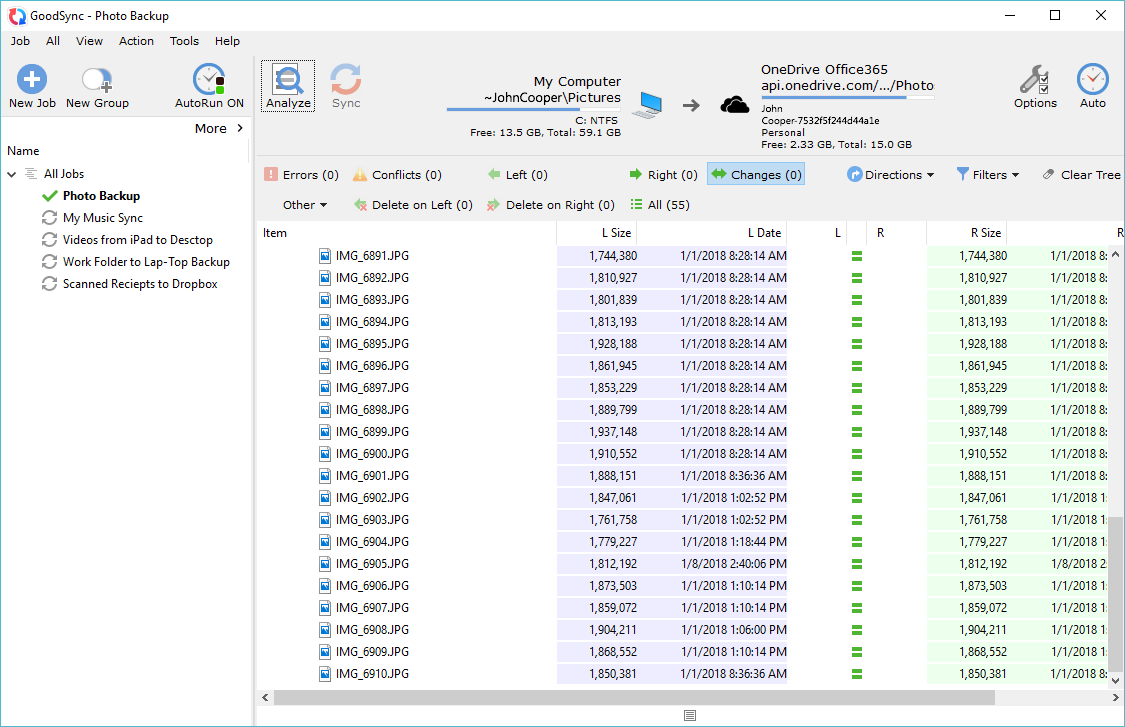GoodSync is a powerful and versatile tool that simplifies the process of file synchronization and backup. Whether you’re a tech-savvy individual or a business professional, GoodSync provides a seamless solution for keeping your data safe and accessible across multiple devices.
Table of Contents
With GoodSync, you can effortlessly synchronize files between your computer, external drives, cloud storage services, and even mobile devices. Its intuitive interface and robust features make it a reliable choice for both personal and professional use.
GoodSync Overview
GoodSync is a powerful and versatile file synchronization and backup software that helps users keep their data safe and consistent across multiple devices and locations.
GoodSync is designed to automate the process of keeping your files synchronized and backed up, ensuring that your data is always up-to-date and protected.
Core Functionalities
GoodSync offers a wide range of functionalities to meet various data management needs. Here are some of its key features:
- File Synchronization: GoodSync allows you to synchronize files between different locations, such as computers, external drives, cloud storage services, and network shares. This ensures that all copies of your files are identical, regardless of where they are stored.
- Backup and Disaster Recovery: GoodSync can create backups of your important data, protecting you against data loss due to hardware failures, accidental deletions, or malware attacks. It can also be used to restore data from backups, ensuring that you can recover your files even in the event of a disaster.
- Real-time Synchronization: GoodSync offers real-time synchronization capabilities, allowing you to keep your files synchronized as changes are made. This is particularly useful for collaborative projects or when working on files from multiple devices.
- Versioning and History: GoodSync maintains a history of your files, allowing you to revert to previous versions if needed. This is helpful for recovering from accidental changes or restoring files to an earlier state.
- Selective Synchronization: GoodSync allows you to selectively synchronize specific files or folders, giving you fine-grained control over your data. This can be useful for backing up only essential files or synchronizing specific project folders.
- Encryption: GoodSync provides strong encryption options to protect your sensitive data during transmission and storage. This is crucial for safeguarding your privacy and ensuring data security.
- Scheduling and Automation: GoodSync allows you to schedule synchronization and backup tasks to run automatically at specific times or intervals. This ensures that your data is always up-to-date and backed up without requiring manual intervention.
- Cross-Platform Compatibility: GoodSync is available for Windows, macOS, and Linux operating systems, making it compatible with a wide range of devices and platforms.
Target Audience
GoodSync caters to a diverse range of users with different data management needs. Some of its primary target audiences include:
- Home Users: GoodSync is ideal for home users who want to keep their personal files, photos, and documents synchronized and backed up across their devices. It provides peace of mind knowing that their data is safe and accessible.
- Small Businesses: GoodSync can be used by small businesses to synchronize and backup important data, such as customer records, financial documents, and project files. This helps businesses ensure data continuity and protect their valuable assets.
- Professionals and Creative Individuals: Professionals who work on large files or projects across multiple devices can benefit from GoodSync’s synchronization and backup capabilities. It helps them maintain consistent versions of their work and avoid data loss.
- IT Professionals: GoodSync can be used by IT professionals for data management tasks, such as synchronizing server configurations, deploying software updates, and backing up critical data. Its advanced features and automation capabilities make it a valuable tool for IT teams.
GoodSync Features and Capabilities
GoodSync offers a robust set of features and capabilities designed to simplify and secure your file synchronization and backup needs. Whether you’re syncing files between your computer and a cloud storage service, backing up your important data, or keeping multiple devices in sync, GoodSync provides a comprehensive solution.
File Synchronization Methods
GoodSync offers various file synchronization methods, each catering to specific needs and scenarios. These methods ensure your files are kept in sync across different locations, whether it’s your computer, external drives, or cloud storage.
- Two-Way Synchronization: This method ensures that the content of two folders is identical. Any changes made in one folder are automatically reflected in the other, maintaining consistency across both locations. This is ideal for keeping your computer and external drive in sync, ensuring you have a reliable backup of your important files.
- One-Way Synchronization: This method copies files from one location to another, but changes made in the destination folder are not reflected in the source folder. This is useful for creating backups, where you want to preserve the original files on your computer while maintaining a separate copy for safety.
- Mirror Synchronization: This method replicates the entire contents of a folder to another location, including the folder structure and all its subfolders. It’s an effective way to create an exact copy of your data, ensuring you have a complete and accurate backup.
- Smart Synchronization: This method analyzes the files in both folders and only transfers the files that have been changed or added since the last synchronization. This method saves time and bandwidth, especially when dealing with large files or frequent changes.
Backup and Restore Options
GoodSync offers a range of backup and restore options to safeguard your valuable data. You can create backups of your entire computer, specific folders, or even individual files, providing flexibility and control over your backup strategy.
- Full Backups: These backups create a complete copy of your selected data, including all files and folders. This is the most comprehensive backup option, ensuring you have a complete snapshot of your data at a specific point in time.
- Incremental Backups: These backups only copy files that have been modified since the last backup, saving time and storage space. This is an efficient option for frequent backups, as it only captures the changes made to your data.
- Differential Backups: These backups copy all files that have been modified since the last full backup. This provides a balance between the comprehensiveness of a full backup and the efficiency of an incremental backup.
Security Features
GoodSync prioritizes data security with robust features designed to protect your sensitive information.
- Encryption: GoodSync supports both AES-256 and Blowfish encryption algorithms, ensuring your data is protected from unauthorized access even if your backup files fall into the wrong hands. This is particularly important for sensitive data like financial records, personal documents, or confidential business information.
- Password Protection: You can set passwords to protect your GoodSync configuration and prevent unauthorized access to your backup files. This adds an extra layer of security, ensuring only authorized users can access your data.
Supported Platforms
GoodSync is available for a wide range of platforms, ensuring compatibility with your devices and workflow.
- Desktop Platforms: GoodSync is available for Windows, macOS, and Linux operating systems, providing broad compatibility with most common desktop environments.
- Mobile Platforms: GoodSync is also available for Android and iOS devices, allowing you to manage your backups and synchronize files on the go. This is particularly useful for accessing your data from multiple devices, ensuring your files are always available when you need them.
GoodSync Use Cases and Applications
GoodSync is a versatile tool that caters to various data synchronization and backup needs, spanning personal, business, and enterprise levels. Its user-friendly interface and robust features make it an ideal solution for individuals, small businesses, and large organizations alike.
Common Use Cases
GoodSync offers a wide range of applications across diverse scenarios. Here’s a breakdown of common use cases categorized by user type:
| Use Case | Personal | Business | Enterprise |
|---|---|---|---|
| Data Backup | Back up important files, photos, and documents to an external drive, cloud storage, or another computer. | Protect critical business data by backing up servers, databases, and other essential files. | Ensure data integrity and disaster recovery by backing up large data centers, virtual machines, and critical applications. |
| File Sharing | Synchronize files between personal computers, laptops, and mobile devices. | Enable seamless collaboration among team members by sharing files and documents across multiple devices. | Facilitate secure and efficient data exchange between departments, branches, and remote offices. |
| Remote Access | Access files and documents from anywhere with an internet connection. | Allow employees to work remotely by accessing company data and applications securely. | Provide remote access to critical infrastructure and applications for maintenance and troubleshooting. |
| Version Control | Keep track of changes made to files and documents, enabling easy rollback to previous versions. | Maintain a history of changes made to business documents and code, allowing for easier collaboration and auditing. | Implement robust version control systems for software development, documentation, and other critical data. |
| Data Synchronization | Synchronize files between multiple devices, ensuring all copies are up-to-date. | Keep data consistent across multiple locations, such as offices, servers, and cloud storage. | Maintain data consistency across distributed systems, ensuring data integrity and availability. |
Industries
GoodSync finds practical applications in a wide range of industries, including:
- Technology: Software development, web hosting, data centers, and IT services.
- Finance: Banking, insurance, investment firms, and financial institutions.
- Healthcare: Hospitals, clinics, research institutions, and pharmaceutical companies.
- Education: Schools, universities, and research labs.
- Retail: Online stores, brick-and-mortar retailers, and e-commerce platforms.
- Manufacturing: Production facilities, supply chain management, and engineering firms.
- Government: Public agencies, departments, and local authorities.
Specific Use Case Examples
Here are some examples of how GoodSync can be used for specific tasks:
Data Backup
- A freelance writer can use GoodSync to back up their work files to an external hard drive, ensuring they have a safe copy in case their computer crashes.
- A small business owner can use GoodSync to back up their accounting software and customer databases to a cloud storage service, providing redundancy and offsite protection.
- A large enterprise can use GoodSync to back up their entire data center to a remote location, ensuring business continuity in the event of a disaster.
File Sharing
- A family can use GoodSync to share photos and videos between their computers and mobile devices, keeping everyone’s memories synchronized.
- A design team can use GoodSync to share large design files with clients, ensuring everyone has the latest version.
- A global corporation can use GoodSync to share documents and presentations between employees in different countries, facilitating seamless collaboration.
Remote Access
- A student can use GoodSync to access their schoolwork files from anywhere, allowing them to work on projects from their laptop, tablet, or phone.
- A sales representative can use GoodSync to access customer data and sales presentations from their laptop while traveling, ensuring they are always prepared for meetings.
- An IT administrator can use GoodSync to access and manage servers remotely, troubleshooting issues and performing maintenance tasks from anywhere in the world.
GoodSync Advantages and Disadvantages
GoodSync is a popular file synchronization and backup solution that offers a wide range of features and benefits. However, like any software, it also has its own set of advantages and disadvantages. This section will delve into the pros and cons of using GoodSync, comparing it to other solutions in the market and examining its strengths and weaknesses.
Comparison with Other Solutions
GoodSync competes with a range of other file synchronization and backup solutions in the market. It offers features comparable to cloud storage services like Dropbox, Google Drive, and OneDrive, but it also provides more granular control and advanced features for users who require a more robust solution. Unlike cloud-based solutions, GoodSync focuses on direct file transfers between devices, making it ideal for users concerned about data privacy and security. It also stands out from traditional backup solutions like Acronis True Image or Norton Ghost, as it offers continuous synchronization, making it more suitable for frequent file updates and collaboration.
Benefits of Using GoodSync
- Reliability: GoodSync is known for its reliability and stability. It uses robust algorithms and sophisticated error handling mechanisms to ensure accurate and complete file synchronization.
- Ease of Use: GoodSync is designed to be user-friendly, with a simple and intuitive interface. It offers a step-by-step wizard for setting up synchronization tasks and provides clear instructions for navigating its features.
- Security: GoodSync prioritizes data security. It supports strong encryption algorithms to protect data during transfer and storage. It also offers features like password protection and two-factor authentication for enhanced security.
- Versatility: GoodSync is a versatile solution that can be used for various purposes. It supports a wide range of platforms, including Windows, macOS, Linux, and Android, making it suitable for personal and business use. It can synchronize files between computers, external drives, cloud storage services, and even mobile devices.
Limitations of GoodSync
- Pricing: GoodSync is a paid software, and its pricing can be a barrier for some users, especially those seeking a free or low-cost solution.
- Compatibility: While GoodSync supports a wide range of platforms, it may not be compatible with all devices and operating systems. For example, it lacks native support for iOS devices, requiring users to rely on third-party apps or cloud-based solutions for synchronization.
- Performance: GoodSync’s performance can be affected by factors like file size, network speed, and hardware specifications. Large file transfers over slow connections can take longer, potentially impacting user experience.
- Complexity: While GoodSync is designed to be user-friendly, its advanced features and settings can be overwhelming for novice users.
GoodSync Pricing and Plans
GoodSync offers a variety of pricing plans to suit different user needs, ranging from individual users to businesses. Understanding the features and value proposition of each plan can help you choose the best option for your specific requirements.
Pricing Plans and Features
The pricing structure for GoodSync is designed to cater to both personal and business users. The plans are categorized as follows:
- GoodSync Personal: This plan is ideal for individual users who need to synchronize data between their personal devices. It offers a single license for use on multiple devices, providing flexibility for backing up files, syncing folders, and managing data across various platforms.
- GoodSync Business: This plan is tailored for businesses and organizations with a higher volume of data and complex synchronization needs. It includes features such as multi-user support, advanced scheduling options, and enterprise-grade security, making it suitable for managing critical business data.
Personal Plans
The GoodSync Personal plan offers three options:
- GoodSync Free: This free plan provides basic synchronization features, allowing users to sync files between two devices. It is suitable for users with limited data and basic synchronization needs.
- GoodSync Pro: This paid plan offers advanced features such as multi-device synchronization, cloud storage integration, and scheduling options. It is a good option for users who need to manage larger data sets and require more flexibility in their synchronization process.
- GoodSync Unlimited: This plan offers unlimited device synchronization, advanced features like automatic file versioning and data encryption, and priority customer support. It is suitable for users with a large number of devices and demanding synchronization requirements.
Business Plans
GoodSync Business plans are designed for organizations with complex synchronization needs and a high volume of data. These plans offer features such as:
- Multi-user support: Allows multiple users within an organization to access and manage shared data.
- Advanced scheduling options: Enables organizations to schedule synchronization tasks based on specific time intervals or events.
- Enterprise-grade security: Ensures data integrity and protection through advanced security measures such as data encryption and access control.
- Priority customer support: Provides businesses with dedicated support for their synchronization needs.
Pricing Structure
GoodSync uses a subscription-based pricing model, with different plans offering various features and price points. The pricing structure varies based on the plan type (Personal or Business) and the specific features included.
For example, a GoodSync Pro Personal plan might cost $39.95 per year, while a GoodSync Unlimited Personal plan might cost $79.95 per year. GoodSync Business plans typically have higher subscription fees due to the advanced features and multi-user support.
GoodSync also offers discounts for multi-year subscriptions and special promotions for educational institutions and non-profit organizations.
GoodSync User Interface and Experience
GoodSync boasts a user interface designed for both novice and experienced users. It features a straightforward layout and intuitive navigation, making it relatively easy to understand and use, even for those unfamiliar with data synchronization software.
Key Elements of the GoodSync User Interface
The GoodSync user interface is composed of several key elements that contribute to its functionality and user experience:
- Main Window: The main window displays a list of all your synchronization tasks, including their status, last run time, and any errors encountered.
- Task Creation Wizard: A step-by-step wizard guides you through the process of setting up a new synchronization task. This wizard prompts you to select the source and destination folders, choose the synchronization mode (two-way, one-way, mirror), and configure other settings like scheduling and file filters.
- Task Details Panel: This panel provides detailed information about a selected synchronization task, including its settings, history, and logs.
- Toolbar: The toolbar offers quick access to essential functions like creating new tasks, starting/stopping synchronization, and managing settings.
- Status Bar: The status bar displays the progress of the current synchronization task and provides information about the current status of the application.
User Feedback and Reviews
User feedback on GoodSync’s usability is generally positive. Many users appreciate the software’s straightforward interface and ease of use. Reviews highlight the intuitive task creation wizard, the clear and concise information displayed in the main window, and the helpful error messages that guide users in troubleshooting issues.
However, some users have noted that the interface could benefit from a more modern look and feel. Additionally, some advanced features might require a deeper understanding of synchronization concepts, potentially posing a challenge for less experienced users.
Setting Up and Configuring GoodSync
Setting up and configuring GoodSync is a relatively straightforward process. The task creation wizard guides you through the essential steps, and the software provides clear explanations for each setting.
Here’s a general overview of the setup process:
- Create a New Task: Click on the “New Task” button or select “File > New Task” from the menu.
- Choose Source and Destination: Select the folders you want to synchronize. You can choose local folders, network drives, cloud storage services, or even FTP/SFTP servers.
- Select Synchronization Mode: Determine the direction of synchronization. You can choose from two-way (updates both source and destination), one-way (updates only the destination), or mirror (keeps the destination an exact copy of the source).
- Configure Settings: Set options like scheduling, file filters, and advanced settings.
- Start Synchronization: Once you’ve configured the task, click “Start” to initiate the synchronization process.
The specific steps and settings will vary depending on your chosen synchronization mode and use case. However, the wizard and the software’s documentation provide clear guidance throughout the setup process.
GoodSync Integration and Compatibility
GoodSync’s seamless integration with various software and services, coupled with its compatibility across different operating systems and devices, enhances its versatility and makes it a valuable tool for diverse data management needs. This section delves into the specifics of GoodSync’s integration capabilities and compatibility aspects.
Software and Service Integration
GoodSync’s integration capabilities extend to various software and services, enhancing its functionality and making it a versatile tool for data management.
- Cloud Storage Services: GoodSync seamlessly integrates with popular cloud storage services like Dropbox, Google Drive, OneDrive, Amazon S3, and more. This integration allows users to synchronize files between their local devices and cloud storage, ensuring data accessibility and backup across multiple platforms.
- FTP and SFTP Servers: GoodSync supports integration with FTP and SFTP servers, enabling file synchronization and transfer between local devices and remote servers. This feature is particularly useful for web developers, designers, and individuals who need to manage files on remote servers.
- WebDAV Servers: GoodSync integrates with WebDAV servers, allowing users to synchronize files between their local devices and WebDAV-enabled servers. This feature is often used for collaboration and sharing files within a team or organization.
- Email Clients: GoodSync can be integrated with email clients like Microsoft Outlook, allowing users to automatically backup their email data, contacts, and calendars. This ensures that critical email information is protected and accessible even in case of device failure or data loss.
- Other Applications: GoodSync’s integration capabilities extend beyond these specific examples. It can be integrated with various other applications and services through its API, enabling users to customize and automate their data synchronization workflows.
Operating System and Device Compatibility
GoodSync is designed for broad compatibility, supporting a wide range of operating systems and devices, making it accessible to a diverse user base.
- Windows: GoodSync is fully compatible with all versions of Windows, from Windows XP to the latest Windows 11, ensuring seamless operation on various Windows platforms.
- macOS: GoodSync is available for macOS, allowing users to synchronize files between Mac computers and other devices, including Windows PCs, cloud storage, and network drives.
- Linux: GoodSync offers a Linux version, providing compatibility with popular Linux distributions like Ubuntu, Fedora, and Debian. This allows users to synchronize files between Linux machines and other devices.
- Mobile Devices: GoodSync offers a mobile app for Android and iOS devices, allowing users to access and synchronize files on their smartphones and tablets. This mobile compatibility extends GoodSync’s functionality to various mobile platforms.
Integration into Existing Workflows
GoodSync can be seamlessly integrated into existing workflows, automating data synchronization tasks and streamlining data management processes.
- Backup and Disaster Recovery: GoodSync can be used to automate regular backups of critical data to local drives, cloud storage, or remote servers. This ensures data protection and facilitates disaster recovery in case of hardware failures or data loss.
- File Sharing and Collaboration: GoodSync can be used to synchronize files between team members or collaborators, ensuring that everyone has access to the latest versions of documents and files. This facilitates efficient collaboration and reduces the risk of version conflicts.
- Data Synchronization between Devices: GoodSync can be used to synchronize data between multiple devices, such as personal computers, laptops, and mobile devices. This ensures that users have access to their files and data regardless of the device they are using.
- Remote Access to Files: GoodSync allows users to access files remotely, even when they are not physically connected to their local devices. This feature is particularly useful for individuals who need to access their files while traveling or working remotely.
GoodSync Support and Resources
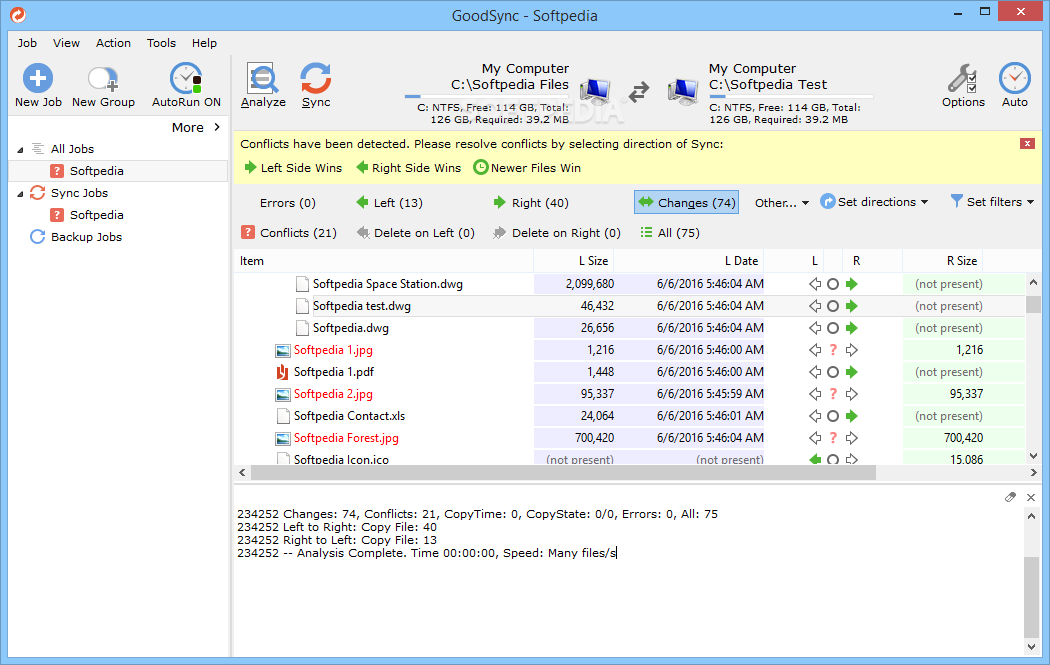
GoodSync offers a comprehensive suite of support resources to assist users in navigating the software and resolving any issues they may encounter. These resources are designed to provide users with the information and guidance they need to make the most of GoodSync’s features.
Documentation and FAQs
GoodSync’s extensive documentation provides detailed information on all aspects of the software, from basic setup and configuration to advanced features and troubleshooting. This documentation is available on the GoodSync website and is organized into clear sections for easy navigation. The website also features a comprehensive FAQ section that addresses common questions and concerns raised by users.
Customer Support
GoodSync offers a range of customer support options to assist users with any questions or problems they may have. These options include:
- Email Support: Users can contact GoodSync’s support team via email for assistance with any issues or questions. The support team typically responds to emails within 24 hours.
- Live Chat: GoodSync offers live chat support during business hours for immediate assistance with urgent issues or questions. This allows users to connect with a support representative in real-time and receive quick responses.
- Phone Support: For users who prefer a more direct approach, GoodSync offers phone support during business hours. This allows users to speak directly with a support representative and receive personalized assistance.
GoodSync Community and Forums
GoodSync has a vibrant online community where users can connect with other users, share tips and tricks, and discuss various aspects of the software. The community forum is a valuable resource for users seeking solutions to specific problems or looking for guidance on using GoodSync’s features. Users can also find helpful information and insights from other users’ experiences.
Updates and Upgrades
GoodSync provides regular updates and upgrades to ensure that users have access to the latest features, bug fixes, and security enhancements. These updates are typically released automatically to users who have enabled automatic updates. Users can also manually check for and install updates through the GoodSync application.
GoodSync Future Developments and Trends
GoodSync’s future is bright, driven by ongoing innovation and adaptation to the ever-evolving landscape of data management. The company’s roadmap includes exciting updates and enhancements aimed at enhancing user experience, expanding functionality, and staying ahead of the curve in the dynamic file synchronization and backup market.
The Evolving Landscape of File Synchronization and Backup Solutions
The file synchronization and backup solutions market is constantly evolving, driven by technological advancements, changing user needs, and the increasing importance of data security and accessibility.
- Cloud-based solutions are gaining popularity due to their convenience, accessibility, and scalability. GoodSync is actively integrating with major cloud storage providers, offering seamless synchronization and backup solutions across multiple platforms.
- Artificial Intelligence (AI) is playing a significant role in data management. GoodSync is exploring the potential of AI to enhance features like automated file selection, intelligent data deduplication, and proactive security measures.
- Edge computing is emerging as a crucial trend, with data processing and storage happening closer to users. GoodSync is adapting to this trend by developing solutions that optimize synchronization and backup performance in edge environments.
- Cybersecurity threats are constantly evolving. GoodSync is investing in advanced security features, including encryption, multi-factor authentication, and intrusion detection, to safeguard user data.
The Potential Impact of Emerging Technologies on GoodSync
Emerging technologies are poised to revolutionize file synchronization and backup solutions. GoodSync is actively exploring the potential of these technologies to enhance its offerings.
- Blockchain technology can enhance data security and integrity by providing a tamper-proof and transparent record of file changes. GoodSync is investigating the potential of blockchain to create a more secure and reliable synchronization and backup platform.
- Quantum computing holds immense potential for data processing and storage. While still in its early stages, GoodSync is exploring the potential of quantum computing to accelerate data synchronization and backup operations.
- Internet of Things (IoT) devices are generating vast amounts of data. GoodSync is developing solutions to effectively synchronize and back up data from IoT devices, ensuring data integrity and accessibility.
GoodSync Alternatives and Competitors
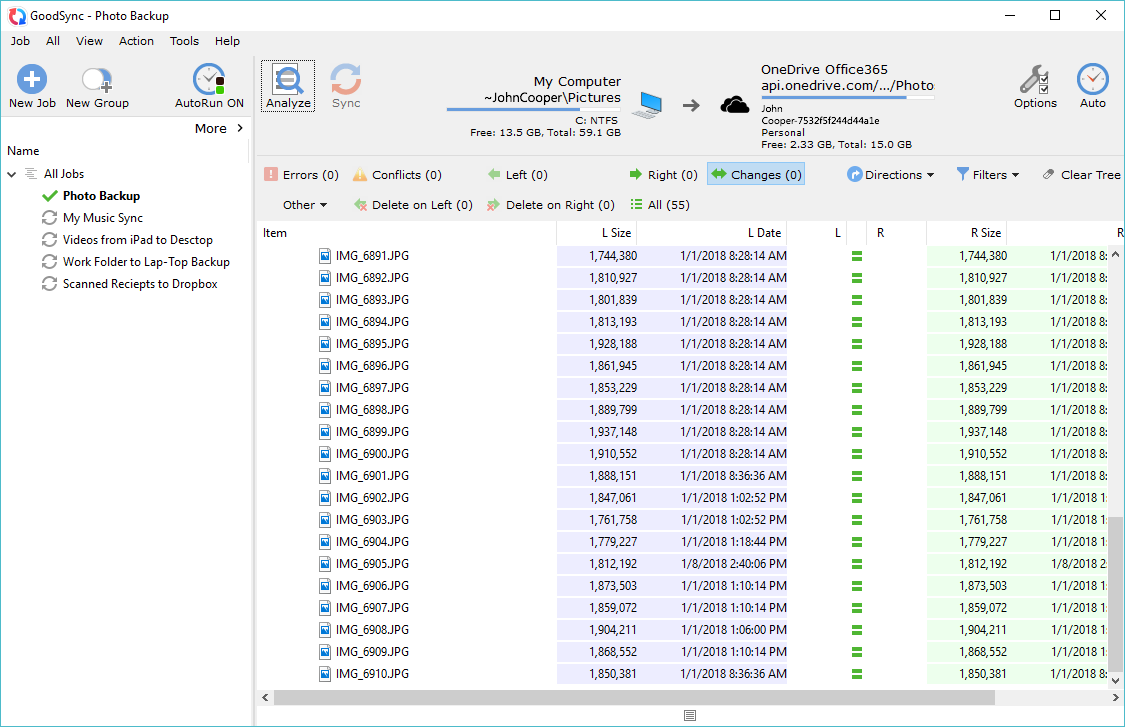
GoodSync, a reliable and popular file synchronization and backup solution, faces competition from various other software programs offering similar functionalities. Choosing the right tool depends on your specific needs, budget, and preferences. This section delves into prominent alternatives to GoodSync, comparing their key features, strengths, and differences.
Comparison of GoodSync with its Competitors
A comprehensive comparison of GoodSync with its competitors is crucial for making an informed decision. The following table Artikels key features and strengths of popular alternatives, highlighting their advantages and disadvantages in relation to GoodSync.
| Feature | GoodSync | Sync.com | SpiderOak One | Resilio Sync | CloudBerry Backup |
|---|---|---|---|---|---|
| File Synchronization | Yes | Yes | Yes | Yes | Yes |
| Backup and Recovery | Yes | Yes | Yes | Yes | Yes |
| Cloud Storage Integration | Yes | Yes | Yes | Yes | Yes |
| Version History | Yes | Yes | Yes | Yes | Yes |
| Real-Time Synchronization | Yes | Yes | Yes | Yes | Yes |
| Encryption | Yes | Yes | Yes | Yes | Yes |
| Cross-Platform Compatibility | Yes | Yes | Yes | Yes | Yes |
| Pricing | Paid | Paid | Paid | Paid | Paid |
| Ease of Use | Good | Good | Good | Good | Good |
| Customer Support | Good | Good | Good | Good | Good |
Factors to Consider When Choosing Between GoodSync and its Alternatives
Several factors are crucial to consider when selecting the best file synchronization and backup solution for your needs.
- Synchronization Needs: Determine the frequency and type of synchronization required. For example, real-time synchronization might be essential for collaborative projects, while scheduled backups might suffice for data protection.
- Backup Requirements: Consider the volume of data to be backed up, the desired backup frequency, and the need for version history.
- Cloud Storage Integration: Evaluate the availability of cloud storage integrations, compatibility with preferred cloud providers, and the level of security offered.
- Platform Compatibility: Ensure the chosen solution is compatible with the operating systems and devices you use.
- Pricing and Plans: Compare the cost of different plans and features to find the most suitable option within your budget.
- Ease of Use and User Interface: Select a solution with an intuitive user interface and straightforward setup process.
- Customer Support and Resources: Evaluate the availability of customer support channels, documentation, and online resources.
Last Recap
GoodSync stands out as a comprehensive and user-friendly solution for file synchronization and backup needs. Its flexibility, security features, and wide range of integrations make it a valuable tool for individuals and businesses alike. Whether you’re looking to safeguard your precious memories, collaborate on projects, or ensure business continuity, GoodSync provides a dependable and efficient way to manage your data.
GoodSync is a powerful tool for backing up and synchronizing your data across multiple devices. If you’re also a streamer, you might be interested in capturing your gameplay or screen recordings using OBS Studio download. Once you have your recordings, GoodSync can help you keep them safe and organized by syncing them to your cloud storage or another computer.