Microsoft Suite, a powerhouse of productivity tools, has become an integral part of modern work and personal life. From the familiar Word processor to the data-crunching capabilities of Excel, the suite offers a comprehensive set of applications designed to streamline tasks and enhance collaboration.
Table of Contents
Microsoft Suite’s journey began decades ago, evolving from simple text editors to sophisticated software with features like cloud storage, real-time collaboration, and advanced data analysis. Its applications, including Word, Excel, PowerPoint, Outlook, and more, cater to a diverse range of users, from students and professionals to businesses of all sizes.
Microsoft Suite Overview
Microsoft Suite is a collection of productivity applications designed to help individuals and businesses accomplish a wide range of tasks, from creating documents and spreadsheets to managing emails and presenting information. The suite is known for its user-friendly interface, robust features, and compatibility across different platforms.
Applications Within Microsoft Suite
The suite includes several applications, each designed to address specific needs:
- Microsoft Word: A word processor used for creating and editing documents, letters, reports, and other written content. It offers features like spell check, grammar check, formatting options, and collaboration tools.
- Microsoft Excel: A spreadsheet application used for organizing, analyzing, and visualizing data. It provides features like formulas, charts, pivot tables, and data analysis tools.
- Microsoft PowerPoint: A presentation application used for creating and delivering slideshows, presentations, and visual aids. It offers features like slide templates, animations, transitions, and multimedia integration.
- Microsoft Outlook: An email client used for managing emails, calendars, contacts, and tasks. It offers features like email filtering, calendar scheduling, task management, and integration with other Microsoft applications.
- Microsoft OneNote: A note-taking application used for capturing ideas, organizing notes, and collaborating with others. It offers features like handwritten notes, audio recording, and file attachments.
- Microsoft Access: A database management application used for creating, managing, and querying databases. It offers features like data entry, data manipulation, and report generation.
- Microsoft Publisher: A desktop publishing application used for creating brochures, flyers, newsletters, and other marketing materials. It offers features like templates, design tools, and printing options.
History of Microsoft Suite
The history of Microsoft Suite can be traced back to the early days of personal computing. The first version of Microsoft Word, called Multi-Tool Word, was released in 1983 for the IBM PC. The suite continued to evolve with the introduction of Excel in 1985 and PowerPoint in 1987. Over the years, Microsoft Suite has undergone numerous updates and enhancements, adding new features and improving existing ones. The suite has become an indispensable tool for businesses and individuals worldwide.
Target Audience and Use Cases
Microsoft Suite is designed to cater to a wide range of users, from individuals to large organizations. The suite’s versatility and adaptability make it a valuable tool for diverse needs and purposes.
The primary user groups for Microsoft Suite include individuals, businesses, and educational institutions.
Individuals
Individuals utilize Microsoft Suite for various personal tasks, including:
* Document creation and editing: Word processing, creating resumes, writing letters, and managing personal documents.
* Spreadsheet management: Tracking personal finances, creating budgets, and organizing data.
* Presentation creation: Sharing ideas, presenting projects, and showcasing personal work.
* Email communication: Managing personal email accounts and staying connected with friends and family.
* Note-taking and task management: Organizing thoughts, setting reminders, and managing to-do lists.
Businesses
Businesses rely heavily on Microsoft Suite to enhance productivity and streamline operations. Some common use cases include:
* Collaboration and communication: Sharing documents, collaborating on projects, and communicating effectively within teams.
* Data analysis and reporting: Creating reports, analyzing data, and generating insights for decision-making.
* Project management: Tracking tasks, managing deadlines, and collaborating on projects.
* Customer relationship management (CRM): Managing customer interactions, tracking sales opportunities, and building relationships.
* Marketing and sales: Creating marketing materials, managing email campaigns, and tracking sales performance.
Educational Institutions
Educational institutions leverage Microsoft Suite to facilitate learning, enhance teaching, and manage administrative tasks.
* Student learning: Creating assignments, researching information, and presenting projects.
* Teacher instruction: Developing lesson plans, grading assignments, and communicating with students.
* Administrative tasks: Managing student records, scheduling classes, and communicating with parents.
Microsoft Suite empowers individuals, businesses, and educational institutions to achieve their goals by providing a comprehensive set of tools for productivity, collaboration, and communication.
Key Benefits and Advantages
Microsoft Suite offers a comprehensive suite of productivity and collaboration tools that empower users to achieve their goals efficiently. It provides a seamless workflow for creating, sharing, and managing documents, spreadsheets, presentations, and other essential files. This section delves into the key benefits and advantages of using Microsoft Suite, comparing it to alternative software suites like Google Workspace and highlighting its strengths in specific areas.
Productivity and Collaboration
Microsoft Suite’s integrated tools and features enhance productivity and streamline collaboration among individuals and teams.
- Real-time Collaboration: Microsoft Suite allows multiple users to work on documents simultaneously, enabling real-time collaboration and facilitating efficient teamwork. This feature eliminates the need for version control and ensures everyone is working on the latest version of the document.
- Seamless Integration: The suite’s applications are tightly integrated, allowing users to seamlessly move between different tools and share data easily. For example, you can embed an Excel spreadsheet into a Word document or create a PowerPoint presentation from an existing Excel data set.
- Familiar Interface: Microsoft Suite’s user interface is intuitive and familiar to many users, reducing the learning curve and allowing individuals to focus on their tasks rather than struggling with complex software.
- Advanced Features: The suite includes advanced features like document automation, data analysis tools, and presentation design elements that enhance productivity and creativity.
Comparison with Google Workspace
While Google Workspace is a popular alternative, Microsoft Suite offers distinct advantages in certain areas.
- Offline Access: Microsoft Suite allows users to work offline, ensuring productivity even when internet connectivity is limited. This feature is particularly beneficial for individuals who frequently travel or work in remote locations.
- Advanced Features: Microsoft Suite offers a wider range of advanced features, particularly in data analysis and presentation creation, which are essential for professionals in various industries.
- Security and Compliance: Microsoft Suite prioritizes security and compliance, offering robust data encryption, access controls, and compliance certifications that meet the requirements of businesses and organizations.
Document Sharing and Collaboration
Microsoft Suite excels in document sharing and collaboration, offering features that facilitate seamless communication and efficient teamwork.
- Sharing Options: Users can easily share documents with specific individuals or groups, setting permissions to control access and editing rights. They can also share documents publicly, making them accessible to anyone with the link.
- Version Control: Microsoft Suite automatically tracks changes made to documents, allowing users to revert to previous versions or see the history of edits. This feature ensures transparency and accountability in collaborative projects.
- Real-time Co-authoring: Microsoft Suite’s real-time co-authoring feature allows multiple users to edit documents simultaneously, facilitating efficient collaboration and reducing the need for version control.
- Document Feedback and Comments: Users can provide feedback and comments directly on documents, enabling constructive discussions and collaborative decision-making.
Data Analysis and Reporting
Microsoft Excel, a core component of Microsoft Suite, offers powerful data analysis and reporting capabilities.
- Data Visualization: Excel provides a wide range of charts and graphs to visualize data effectively, allowing users to identify trends, patterns, and insights. This feature is essential for creating compelling presentations and reports.
- Advanced Formulas and Functions: Excel offers a comprehensive library of formulas and functions that enable complex calculations, data manipulation, and statistical analysis. This feature empowers users to analyze data thoroughly and extract meaningful insights.
- Pivot Tables and Slicers: Excel’s pivot tables and slicers provide interactive data analysis tools that allow users to explore data from different angles and quickly summarize information. These features are invaluable for creating dynamic reports and dashboards.
Presentation Creation and Delivery
Microsoft PowerPoint, another key component of Microsoft Suite, empowers users to create engaging and impactful presentations.
- Design Templates and Themes: PowerPoint offers a wide range of professionally designed templates and themes that simplify the presentation creation process and ensure visual consistency.
- Multimedia Support: PowerPoint supports multimedia elements like images, videos, and audio, allowing users to create rich and interactive presentations that engage audiences.
- Animation and Transitions: PowerPoint’s animation and transition effects add visual interest and dynamism to presentations, enhancing audience engagement and comprehension.
- Presentation Delivery Features: PowerPoint provides features like presenter view, slide notes, and laser pointer that enhance presentation delivery and ensure smooth transitions.
Integration and Interoperability
Microsoft Suite is designed to work seamlessly with other Microsoft products and services, offering a unified and integrated experience for users. This integration is crucial for enhancing productivity, streamlining workflows, and maximizing the value of each individual application within the suite.
Integration with Other Microsoft Products and Services
The integration of Microsoft Suite with other Microsoft products and services fosters a cohesive ecosystem that simplifies tasks and enhances collaboration.
- Microsoft 365: Microsoft Suite is a core component of Microsoft 365, a comprehensive cloud-based subscription service that offers a range of productivity tools, including email, storage, and collaboration features. Users can seamlessly access and utilize Microsoft Suite applications within the Microsoft 365 platform, enabling them to leverage the combined power of these services. For instance, users can create and share documents in Word within Microsoft Teams, facilitating real-time collaboration on projects.
- Azure: Microsoft Suite integrates with Azure, Microsoft’s cloud computing platform, offering enhanced capabilities for data storage, analysis, and application development. Users can leverage Azure services like Azure Blob Storage to store and manage files created in Microsoft Suite applications, enabling scalability and secure data management.
- Windows: Microsoft Suite is tightly integrated with Windows, providing a seamless user experience across different devices. Users can access and utilize Microsoft Suite applications on Windows desktops, laptops, and tablets, ensuring consistency and familiarity across their computing environment.
Interoperability within the Suite
Interoperability within Microsoft Suite allows users to work seamlessly across different applications, sharing data and information effortlessly.
- Data Sharing: Users can easily share data between different applications within the suite. For example, a user can create a table in Excel and directly insert it into a Word document or use data from an Excel spreadsheet to create charts and graphs in PowerPoint.
- Collaborative Features: Microsoft Suite applications offer collaborative features that allow multiple users to work on the same document simultaneously. This enables teams to share ideas, edit content, and track changes in real-time, regardless of their location.
- File Formats: Microsoft Suite applications use native file formats that are compatible with each other, allowing for easy transfer and sharing of documents between different applications.
Leveraging Integration Features for Seamless Workflows
The integration and interoperability features of Microsoft Suite enable users to streamline their workflows and enhance their productivity.
- Automated Tasks: Users can automate repetitive tasks using features like macros in Excel or workflows in Microsoft Power Automate, saving time and reducing errors. For instance, users can automate the process of generating reports from data in Excel, ensuring consistency and accuracy.
- Centralized Data Management: Microsoft Suite applications can access and share data from a central location, ensuring consistency and reducing the risk of data duplication. This is particularly beneficial for teams working on collaborative projects, where data integrity is crucial.
- Improved Communication: The integration of Microsoft Suite applications with communication tools like Microsoft Teams and Outlook enhances collaboration and communication within teams. Users can share documents, hold online meetings, and collaborate on projects seamlessly, improving efficiency and productivity.
Security and Privacy Considerations
Microsoft Suite is designed with security and privacy at its core, implementing robust measures to protect user data and ensure a secure environment for collaboration and productivity.
Data Protection Measures
Microsoft Suite employs various measures to safeguard user data, including:
- Data Encryption: Data is encrypted both in transit and at rest, ensuring that it is protected from unauthorized access.
- Multi-Factor Authentication (MFA): This adds an extra layer of security by requiring users to provide multiple forms of authentication, making it more difficult for unauthorized individuals to gain access to accounts.
- Access Controls: Users can set granular permissions to control who has access to specific documents, files, and folders, ensuring that only authorized individuals can view or modify sensitive information.
- Regular Security Updates: Microsoft regularly releases security updates to address vulnerabilities and enhance the overall security posture of the suite.
- Data Loss Prevention (DLP): DLP features help organizations prevent sensitive data from leaving their systems without proper authorization, reducing the risk of data breaches.
Best Practices for Data Security
To further enhance data security while using Microsoft Suite, consider these best practices:
- Use Strong Passwords: Choose complex passwords that combine uppercase and lowercase letters, numbers, and symbols, and avoid using easily guessable information.
- Enable MFA: Enable MFA for all accounts to add an extra layer of protection.
- Be Mindful of Sharing: Only share documents and files with trusted individuals and ensure that the appropriate permissions are set.
- Keep Software Up-to-Date: Install the latest security updates and patches to protect against known vulnerabilities.
- Be Cautious of Phishing Attempts: Be aware of phishing emails and websites that may attempt to steal your credentials. Never click on suspicious links or open attachments from unknown senders.
- Report Suspicious Activity: If you notice any suspicious activity or potential security breaches, report them to your IT department or Microsoft support immediately.
Pricing and Subscription Options
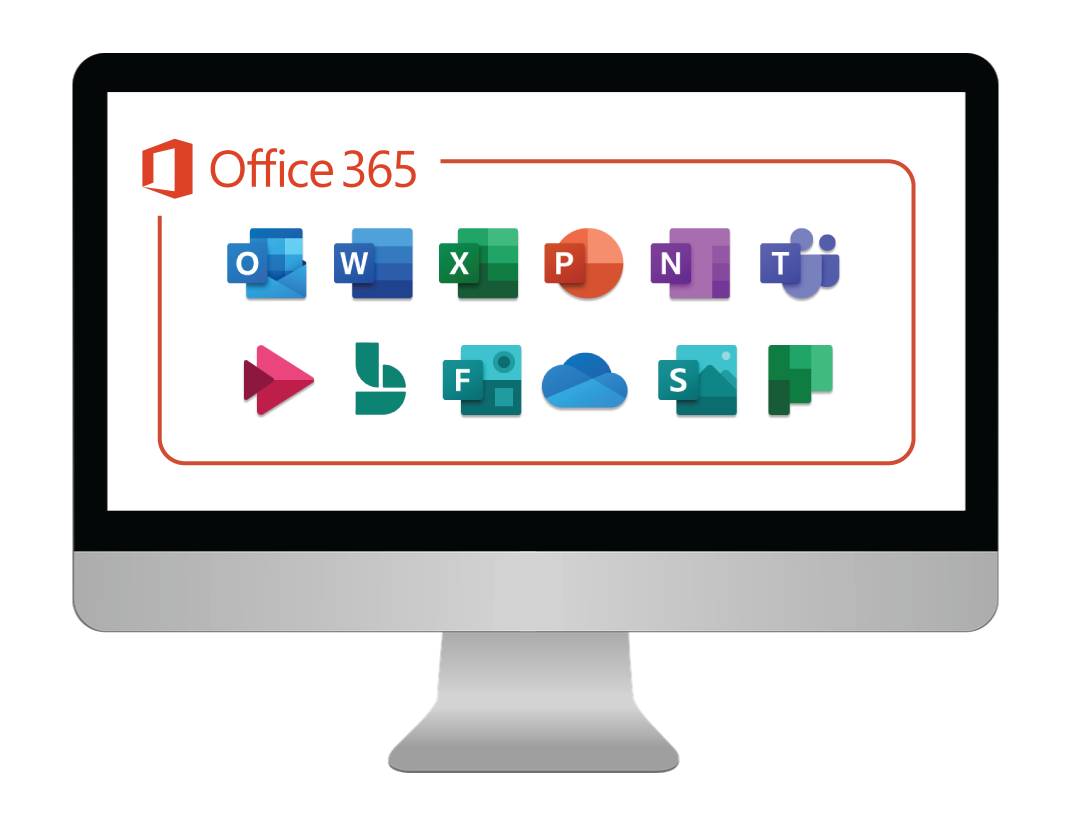
Microsoft Suite offers a variety of pricing plans and subscription options to cater to the needs of different users and organizations. The pricing models are designed to provide flexibility and affordability, allowing users to choose the plan that best suits their requirements.
Microsoft 365 Subscription Plans
Microsoft 365 offers a range of subscription plans, each with its own set of features and benefits. These plans are categorized based on the target audience and their specific needs. Here is a breakdown of the most popular Microsoft 365 subscription plans:
- Microsoft 365 Personal: This plan is designed for individual users and offers access to the core Microsoft Suite applications, including Word, Excel, PowerPoint, Outlook, OneDrive, and more. It includes 1 TB of cloud storage and comes with premium features like advanced security and collaboration tools. It is priced at $69.99 per year.
- Microsoft 365 Family: This plan is ideal for families and allows up to six users to share the benefits of Microsoft 365. It includes the same features as the Personal plan, with the added benefit of shared cloud storage and family-friendly features. It is priced at $99.99 per year.
- Microsoft 365 Basic: This plan is designed for businesses and offers access to the essential Microsoft Suite applications, including Word, Excel, PowerPoint, Outlook, and OneDrive. It includes 100 GB of cloud storage and basic collaboration features. It is priced at $5 per user per month.
- Microsoft 365 Standard: This plan is designed for businesses that require more advanced features and includes access to all the applications in the Basic plan, plus additional features like Teams, SharePoint, and Exchange Online. It includes 1 TB of cloud storage per user and advanced collaboration and security features. It is priced at $12.50 per user per month.
- Microsoft 365 Premium: This plan is designed for businesses that require the most comprehensive suite of features and includes all the applications in the Standard plan, plus advanced features like Microsoft Defender for Office 365, Advanced Threat Protection, and Microsoft Viva. It includes unlimited cloud storage per user and advanced security and compliance features. It is priced at $22 per user per month.
Microsoft 365 for Enterprise
Microsoft 365 for Enterprise offers a range of plans specifically designed for large organizations and enterprises. These plans are tailored to meet the unique needs of enterprise-level users, with features that address security, compliance, and scalability.
- Microsoft 365 Enterprise E3: This plan provides a comprehensive suite of productivity and collaboration tools for businesses of all sizes. It includes access to all the applications in the Standard plan, plus advanced features like Microsoft Teams, SharePoint Online, and Exchange Online. It also includes advanced security and compliance features, such as Microsoft Defender for Office 365 and Advanced Threat Protection. It is priced at $20 per user per month.
- Microsoft 365 Enterprise E5: This plan offers the most comprehensive suite of features for enterprise users, including all the applications in the E3 plan, plus advanced features like Microsoft Viva, Microsoft Azure Information Protection, and Microsoft Purview. It also includes advanced security and compliance features, such as Microsoft Defender for Endpoint and Microsoft 365 Threat Intelligence. It is priced at $35 per user per month.
Advantages and Disadvantages of Subscription Models
The subscription model for Microsoft Suite offers several advantages, including:
- Affordability: Subscription plans are generally more affordable than traditional software licenses, as users pay a monthly or annual fee instead of a large upfront cost.
- Flexibility: Users can choose the plan that best suits their needs and budget, and they can easily upgrade or downgrade their plan as their needs change.
- Regular Updates: Subscription plans include automatic updates and upgrades, ensuring users always have access to the latest features and security patches.
- Cloud Storage: Most subscription plans include generous cloud storage, allowing users to access their files and data from anywhere.
However, there are also some disadvantages to consider:
- Ongoing Costs: Subscription plans require ongoing payments, which can add up over time.
- Internet Dependency: Most subscription plans require an internet connection to access the applications and data.
- Limited Offline Access: Some applications may have limited offline functionality, depending on the plan and features.
Accessibility and User Experience
Microsoft Suite is designed to be accessible to a wide range of users, including those with disabilities. The suite offers a variety of features that enhance accessibility, making it easier for users to interact with the software and complete their tasks. In addition to accessibility, the user experience of Microsoft Suite is a critical aspect that contributes to its overall success.
Accessibility Features
Microsoft Suite includes several accessibility features that aim to make the software usable for everyone. These features are designed to address various needs and preferences, ensuring that users can interact with the software effectively, regardless of their abilities.
- Screen Readers: Microsoft Suite is compatible with popular screen readers such as JAWS and NVDA, allowing visually impaired users to navigate and interact with the software using audio cues. The suite also offers built-in screen reader functionality that can be activated through keyboard shortcuts or settings.
- Keyboard Navigation: All Microsoft Suite applications can be fully navigated using the keyboard, eliminating the need for a mouse or other pointing devices. This feature is particularly useful for users with motor impairments or those who prefer keyboard-based interaction.
- High Contrast Mode: Microsoft Suite allows users to adjust the contrast of the user interface, making it easier to read text and distinguish elements for users with visual impairments. This feature can be customized based on individual needs and preferences.
- Alternative Text: Images and other non-textual elements in Microsoft Suite documents can be assigned alternative text descriptions, which are read aloud by screen readers or displayed as tooltips. This ensures that visually impaired users can understand the content of the document.
- Subtitles and Captions: Microsoft Suite applications, such as PowerPoint, allow users to add subtitles and captions to presentations, making them accessible to individuals with hearing impairments. These features can be customized to suit different languages and preferences.
User Interface and User Experience
The user interface (UI) and user experience (UX) of Microsoft Suite are designed to be intuitive and user-friendly, aiming to provide a seamless and efficient experience for all users.
- Familiar Design: Microsoft Suite maintains a consistent design language across its applications, ensuring a familiar experience for users who are already accustomed to using other Microsoft products. This consistency helps users navigate and interact with the suite more easily.
- Intuitive Navigation: The suite’s navigation menus, toolbars, and other UI elements are designed to be clear and easily understandable. This makes it easier for users to find the features and tools they need to complete their tasks.
- Contextual Help: Microsoft Suite provides extensive online help and tutorials, offering guidance and support to users who need assistance with specific features or tasks. This contextual help is readily available within the applications, making it easy for users to access the information they need.
- Customization Options: Users can customize various aspects of the suite’s UI, such as the theme, font size, and keyboard shortcuts, to personalize their experience and enhance productivity.
- Regular Updates: Microsoft regularly releases updates for Microsoft Suite, which often include improvements to the UI and UX. These updates aim to address user feedback and enhance the overall experience.
Usability and Ease of Use
Microsoft Suite is known for its usability and ease of use, making it accessible to a wide range of users, from beginners to experienced professionals.
- Intuitive Design: The suite’s UI is designed to be intuitive and user-friendly, allowing users to quickly learn and master the basics. This is particularly important for users who are new to using Microsoft Suite or who are not familiar with similar productivity software.
- Comprehensive Training Resources: Microsoft provides a wealth of training resources, including online tutorials, videos, and user guides, to help users learn how to use the suite effectively. These resources are readily available and cater to different learning styles and preferences.
- Seamless Integration: Microsoft Suite applications are seamlessly integrated, allowing users to easily share data and collaborate on projects across different applications. This seamless integration simplifies workflows and enhances productivity.
- Robust Functionality: Microsoft Suite offers a wide range of features and tools that cater to diverse needs and tasks. This robust functionality makes the suite suitable for both personal and professional use.
Learning Resources and Support
Microsoft Suite offers a comprehensive range of learning resources and support options to help users of all levels master its features and maximize their productivity. Whether you are a novice or an experienced user, Microsoft provides various avenues to enhance your knowledge and address any challenges you may encounter.
Learning Resources
Microsoft offers various learning resources to help users learn how to use its suite of products. These resources are designed to cater to different learning styles and preferences, ensuring that everyone can find the most suitable option for their needs.
- Microsoft Learn: This platform provides interactive courses, tutorials, and hands-on exercises that cover a wide range of Microsoft products, including Microsoft Suite. It allows users to learn at their own pace, track their progress, and earn certifications to showcase their skills.
- Microsoft Office Support: This comprehensive online resource offers detailed articles, tutorials, and videos that cover a wide range of topics related to Microsoft Suite. Users can search for specific information or browse through various categories to find solutions to their problems.
- Microsoft Office Templates: These pre-designed templates provide a starting point for creating various documents, presentations, and spreadsheets. Users can customize these templates to suit their specific needs and save time by starting with a ready-made framework.
- Microsoft Office Community Forums: These online forums provide a platform for users to connect with other users, share their experiences, and ask questions about Microsoft Suite. This community-driven approach offers a valuable resource for troubleshooting problems and gaining insights from other users.
Support Options
Microsoft provides various support options to assist users with their technical issues and questions. These options cater to different levels of support needs and offer personalized solutions to ensure user satisfaction.
- Microsoft Office Help: This built-in feature provides context-sensitive help within Microsoft Suite applications. Users can access this help by clicking the “Help” button or pressing F1, which offers relevant information and solutions based on their current task or problem.
- Microsoft Office Support Phone: This option provides direct phone support from Microsoft experts for users who require immediate assistance or prefer a more personalized approach. Users can reach out to Microsoft support for technical issues, troubleshooting, or guidance on specific features.
- Microsoft Office Support Chat: This option offers real-time chat support with Microsoft experts. Users can ask questions, receive guidance, and troubleshoot issues through an online chat interface, providing a convenient and interactive support experience.
Tips and Tricks
Maximizing user efficiency within Microsoft Suite involves utilizing its features effectively and incorporating helpful tips and tricks into daily workflows. These strategies can significantly streamline tasks and improve overall productivity.
- Use Keyboard Shortcuts: Mastering keyboard shortcuts can significantly speed up tasks by eliminating the need for mouse clicks. Common shortcuts, such as Ctrl+C for copy, Ctrl+V for paste, and Ctrl+S for save, can be learned and applied to various applications within Microsoft Suite.
- Utilize AutoCorrect and AutoComplete: These features help users save time and reduce errors by automatically correcting misspelled words and suggesting completions for common phrases and sentences. Enabling these features can enhance accuracy and efficiency in writing and typing.
- Explore Built-in Templates: Microsoft Suite offers a wide range of pre-designed templates for various documents, presentations, and spreadsheets. Utilizing these templates can provide a starting point for creating professional-looking content, saving time and effort.
- Leverage Collaboration Features: Microsoft Suite offers robust collaboration features that enable users to work together on documents, presentations, and spreadsheets in real time. Utilizing these features can enhance teamwork, improve communication, and streamline project workflows.
Future Trends and Innovations
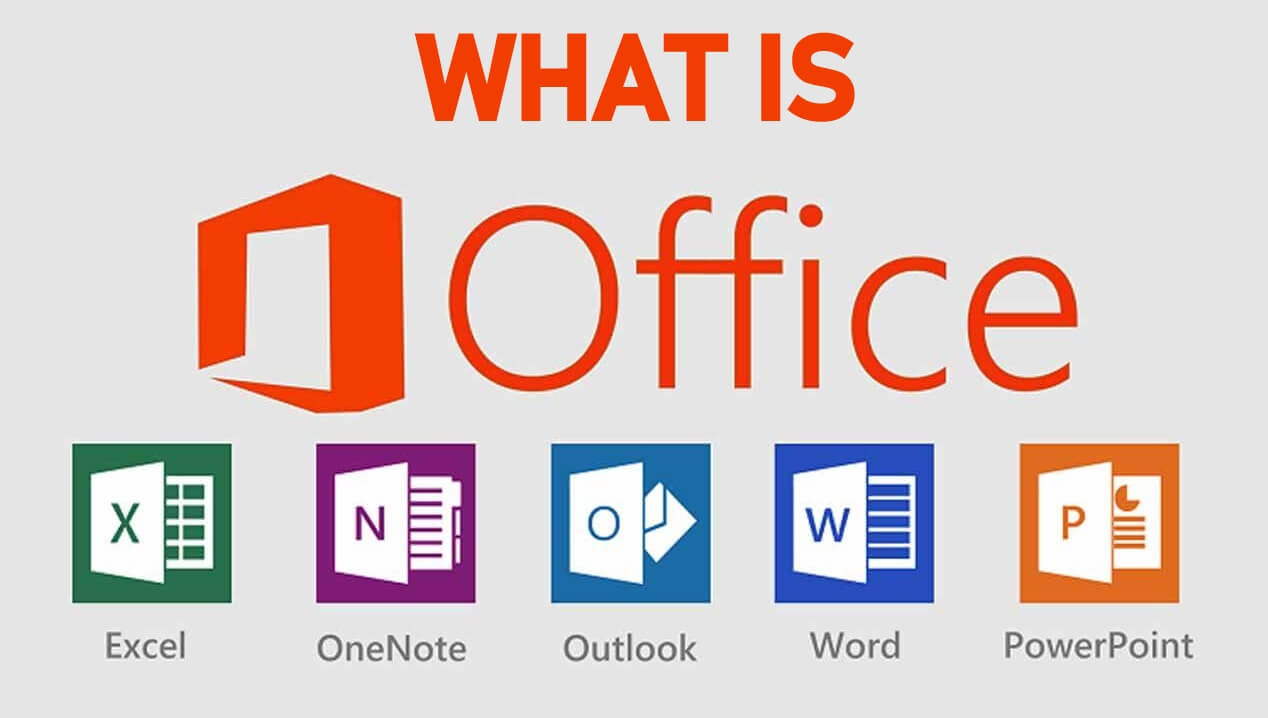
Microsoft Suite is constantly evolving to meet the changing needs of its users. The future of the suite will be shaped by emerging technologies and trends in the workplace.
Integration with Artificial Intelligence
Microsoft is heavily investing in artificial intelligence (AI) and its integration into its products. This will likely lead to a significant evolution in Microsoft Suite, making it more intelligent and efficient. AI could enhance various aspects of the suite, including:
- Enhanced Productivity: AI-powered features could automate tasks, generate content, and provide intelligent suggestions to improve user productivity. For example, AI could help users write emails, create presentations, or analyze data more efficiently.
- Personalized Experiences: AI could personalize the user experience by learning individual preferences and work patterns. It could recommend relevant tools, templates, and content based on user behavior and context.
- Improved Collaboration: AI could enhance collaboration by providing real-time feedback, suggesting content improvements, and facilitating communication among team members.
Cloud-Based Collaboration and Accessibility
Microsoft is committed to a cloud-first strategy, and this will continue to shape the future of Microsoft Suite. Here are some key areas of focus:
- Enhanced Cloud Storage and Collaboration: Microsoft will likely continue to improve its cloud storage and collaboration capabilities, offering users seamless access to documents and data from any device. This could include features like real-time co-authoring, improved file sharing, and enhanced version control.
- Cross-Platform Compatibility: Microsoft is increasingly focusing on cross-platform compatibility, ensuring users can access and collaborate on documents from different operating systems and devices. This will make Microsoft Suite more accessible and flexible for users.
Immersive Experiences and Virtual Reality
Microsoft is exploring the use of virtual reality (VR) and augmented reality (AR) technologies to enhance the user experience. This could lead to more immersive and engaging ways to interact with Microsoft Suite.
- VR/AR for Collaboration and Training: VR and AR could create virtual spaces for teams to collaborate, conduct meetings, and participate in training programs. Imagine teams working together on projects in a virtual environment, sharing ideas and collaborating on documents in a more engaging way.
- Immersive Data Visualization: VR and AR could be used to create immersive data visualizations, allowing users to interact with data in new and exciting ways. This could lead to more insightful and engaging data analysis and presentations.
Enhanced Security and Privacy
Microsoft is committed to providing a secure and privacy-focused platform. This will likely be a major focus area in the future, with features like:
- Advanced Threat Detection and Protection: Microsoft will likely continue to invest in advanced security features to protect user data and prevent unauthorized access. This could include enhanced threat detection systems, advanced encryption technologies, and real-time monitoring of user activity.
- Data Privacy and Compliance: Microsoft will continue to comply with data privacy regulations and standards, ensuring users’ data is handled responsibly and securely.
Summary
Microsoft Suite continues to innovate, adapting to evolving technology trends and user needs. Its accessibility, user-friendly interface, and robust security measures make it a reliable choice for individuals and organizations seeking a powerful and versatile productivity solution. As technology advances, Microsoft Suite will undoubtedly remain a cornerstone of digital work and communication, empowering users to achieve more.
Microsoft Suite is a powerful tool for productivity, offering a range of applications for everything from word processing to presentations. While it excels in these areas, creating PDFs directly within the suite can be limited. For more advanced PDF creation and manipulation, you might consider a dedicated tool like a pdf creator.
This can provide greater control over formatting, security, and other features, seamlessly integrating with your existing Microsoft Suite workflow.
