Spreadsheet software, a cornerstone of modern computing, has revolutionized the way we manage, analyze, and visualize data. From its humble beginnings as a simple accounting tool, it has evolved into a sophisticated platform used across industries and for personal tasks alike.
Table of Contents
The power of spreadsheet software lies in its ability to handle vast amounts of data with ease, allowing users to perform calculations, create charts, and analyze trends in a matter of seconds. Whether you’re a business professional crafting financial models or a student organizing a budget, spreadsheet software offers the tools to streamline your workflow and make informed decisions.
Introduction to Spreadsheet Software
Spreadsheet software is a powerful tool used for organizing, analyzing, and manipulating data. It is a ubiquitous application used in various industries and personal settings, from financial planning to scientific research. This software provides a structured framework for data entry, calculation, and visualization, empowering users to gain insights from their data.
The Evolution of Spreadsheet Software
Spreadsheet software has evolved significantly since its inception. Early versions were text-based and limited in functionality. However, the advent of graphical user interfaces (GUIs) and powerful computing capabilities revolutionized the way spreadsheets were used.
- Early Versions: The first spreadsheet software, VisiCalc, was released in 1979 and ran on the Apple II computer. It introduced the concept of a grid of cells where users could enter data and formulas. VisiCalc’s success paved the way for the development of more advanced spreadsheet software.
- The Rise of Microsoft Excel: Microsoft Excel, released in 1985, quickly became the dominant spreadsheet software due to its user-friendly interface, powerful features, and compatibility with other Microsoft products. Excel introduced features like charting, macros, and data analysis tools, making it a comprehensive solution for various tasks.
- Cloud-Based Spreadsheets: The emergence of cloud computing brought about a new era of spreadsheet software. Cloud-based spreadsheets, such as Google Sheets and Microsoft Excel Online, offer online collaboration, real-time updates, and accessibility from any device. These solutions have made spreadsheet software more accessible and collaborative.
Key Features of Spreadsheet Software
Spreadsheet software is a powerful tool for organizing, analyzing, and visualizing data. It offers a wide range of features that make it suitable for various tasks, from simple budgeting to complex financial modeling.
Data Entry and Calculations
Data entry forms the foundation of any spreadsheet. You can input numbers, text, dates, and other data types into individual cells. The software then allows you to perform calculations on this data using formulas.
Formulas are expressions that combine cell references, operators, and functions to produce a result.
For example, to calculate the sum of values in cells A1 and B1, you would use the formula `=A1+B1`. Spreadsheet software provides a wide range of built-in functions, including:
- Mathematical functions: SUM, AVERAGE, MIN, MAX, etc.
- Text functions: LEN, FIND, REPLACE, etc.
- Date and time functions: TODAY, NOW, DATE, etc.
- Logical functions: IF, AND, OR, etc.
Formatting Options
Spreadsheet software provides numerous formatting options to enhance the appearance and readability of your data.
Cell Styling
You can customize the appearance of cells by changing their font, size, color, alignment, and borders.
Conditional Formatting
This feature allows you to apply formatting rules based on specific conditions. For example, you can highlight cells with values above a certain threshold or change the color of cells based on their content.
Data Validation
Data validation helps ensure data integrity by limiting the type of data that can be entered into a cell. You can set rules to restrict input to specific values, ranges, or formats.
Advanced Features
Beyond basic data entry and calculations, spreadsheet software offers advanced features for data analysis and visualization.
Charting
You can create various charts, such as bar charts, line charts, pie charts, and scatter plots, to visualize data trends and relationships.
Pivot Tables
Pivot tables are powerful tools for summarizing and analyzing large datasets. They allow you to aggregate data based on different criteria, creating interactive tables that can be easily filtered and sorted.
Data Analysis Tools
Spreadsheet software often includes built-in data analysis tools, such as:
- Regression analysis: To identify relationships between variables.
- What-if analysis: To explore different scenarios and outcomes.
- Goal seek: To determine the input values needed to achieve a specific target output.
Types of Spreadsheet Software
Spreadsheet software is a crucial tool for various tasks, from simple budgeting to complex data analysis. Understanding the different types available can help you choose the best option for your needs.
Licensing Models
Spreadsheet software is available under different licensing models, each with its own advantages and disadvantages.
- Free Software: Free spreadsheet software is available without any cost. These programs are often open-source, meaning their source code is publicly accessible and can be modified by anyone. Examples include OpenOffice Calc and LibreOffice Calc.
- Paid Software: Paid spreadsheet software requires a one-time purchase for a perpetual license. These programs typically offer more features and advanced functionality compared to free software. A prominent example is Microsoft Excel.
- Subscription-Based Software: Subscription-based spreadsheet software requires a recurring monthly or annual fee to access and use the program. This model offers continuous updates and access to the latest features. Google Sheets is a popular example of subscription-based spreadsheet software.
Popular Spreadsheet Software Options
The choice of spreadsheet software depends on your specific needs and preferences. Let’s compare some popular options:
- Microsoft Excel: Excel is a powerful and widely used spreadsheet software known for its extensive features and advanced functionality. It is particularly popular in businesses and organizations for its robust data analysis capabilities. However, it is a paid software and requires a license.
- Google Sheets: Google Sheets is a free, web-based spreadsheet software accessible through a web browser. It is part of Google Workspace and offers excellent collaboration features, allowing multiple users to work on the same spreadsheet simultaneously. However, it may lack some of the advanced features found in paid software like Excel.
- OpenOffice Calc: OpenOffice Calc is a free and open-source spreadsheet software available for various operating systems. It offers a wide range of features and compatibility with Microsoft Excel files. While it is a powerful option, it may not be as feature-rich as Excel.
Strengths and Weaknesses
- Microsoft Excel:
- Strengths: Extensive features, advanced functionality, powerful data analysis capabilities, compatibility with various file formats, extensive support resources.
- Weaknesses: Paid software, requires a license, can be complex for beginners, may be resource-intensive.
- Google Sheets:
- Strengths: Free, web-based, excellent collaboration features, real-time collaboration, easy to use, accessible from any device with internet access.
- Weaknesses: Limited advanced features compared to Excel, may have security concerns for sensitive data, relies on internet connectivity.
- OpenOffice Calc:
- Strengths: Free, open-source, compatible with various operating systems, good compatibility with Microsoft Excel files, offers a wide range of features.
- Weaknesses: May lack some advanced features found in Excel, limited support resources compared to Excel, may be less user-friendly than Excel.
Applications of Spreadsheet Software
Spreadsheet software is a versatile tool with applications across various fields, from personal finance to complex business operations. It enables users to organize, analyze, and manipulate data efficiently, leading to informed decision-making and streamlined workflows.
Financial Management
Spreadsheets are essential for managing personal and business finances. They allow users to track income and expenses, create budgets, and analyze financial performance.
- Budgeting: Spreadsheets can be used to create detailed budgets by categorizing expenses, allocating funds, and monitoring spending against planned targets. For example, a personal budget spreadsheet might track monthly income, fixed expenses like rent and utilities, and variable expenses like groceries and entertainment.
- Financial Modeling: Spreadsheets are used to build financial models that project future financial outcomes based on various assumptions. For example, a business might use a spreadsheet model to forecast revenue growth, calculate profitability, and assess the impact of different investment decisions.
- Investment Analysis: Spreadsheets facilitate investment analysis by calculating returns, evaluating risk, and comparing different investment options. For example, investors can use spreadsheets to track the performance of their portfolio, calculate the potential returns on various investments, and determine the optimal asset allocation strategy.
Accounting
Spreadsheets are indispensable for accounting tasks, including recording transactions, generating financial statements, and managing accounts payable and receivable.
- Transaction Recording: Spreadsheets can be used to record financial transactions, including sales, purchases, and payments, ensuring accuracy and consistency.
- Financial Statement Generation: Spreadsheets facilitate the creation of financial statements like income statements, balance sheets, and cash flow statements, providing a comprehensive overview of a company’s financial performance.
- Account Management: Spreadsheets can be used to track accounts payable and receivable, monitor outstanding balances, and manage invoices.
Business Analysis
Spreadsheets are widely used in business analysis for data analysis, market research, and decision-making.
- Data Analysis: Spreadsheets provide powerful tools for analyzing data, including sorting, filtering, and calculating statistical measures like averages, medians, and standard deviations. This allows businesses to identify trends, patterns, and insights from their data.
- Market Research: Spreadsheets can be used to analyze market data, such as customer demographics, competitor analysis, and product performance, to inform marketing strategies and product development.
- Decision Support: Spreadsheets can be used to create decision support models that evaluate different options and scenarios, helping businesses make informed decisions. For example, a company might use a spreadsheet model to assess the feasibility of a new product launch, analyze the impact of price changes, or evaluate different marketing campaigns.
Education
Spreadsheets are valuable tools in education, particularly for teaching math, finance, and data analysis.
- Mathematical Concepts: Spreadsheets can be used to illustrate and explore mathematical concepts like equations, functions, and graphs.
- Financial Literacy: Spreadsheets can be used to teach students about budgeting, saving, investing, and personal finance.
- Data Analysis Skills: Spreadsheets can be used to teach students how to analyze data, identify trends, and draw conclusions, developing essential skills for future careers.
Spreadsheet Software for Collaboration
In today’s business environment, teamwork is essential for success. Spreadsheet software has evolved to become a powerful tool for collaboration, enabling teams to work together seamlessly on projects, data analysis, and other tasks. Modern spreadsheet software offers a range of features that facilitate collaboration, making it easier for teams to share, edit, and analyze data in real-time.
Real-Time Co-Editing
Real-time co-editing allows multiple users to work on the same spreadsheet simultaneously, seeing each other’s changes as they are made. This feature eliminates the need for version control and ensures everyone is working with the most up-to-date information. For example, a sales team can collaborate on a spreadsheet tracking customer leads, with each member updating their assigned leads in real-time, providing a clear and accurate picture of the sales pipeline.
Version Control
Version control allows users to track changes made to a spreadsheet, enabling them to revert to previous versions if necessary. This feature is crucial for maintaining data integrity and accountability, especially in projects with multiple contributors. Teams can easily track who made what changes and when, facilitating a transparent and accountable collaboration process.
Comment Sections, Spreadsheet software
Comment sections within spreadsheet software provide a platform for team members to communicate and discuss specific aspects of the spreadsheet. This feature is essential for clarifying data points, raising questions, and providing feedback, enhancing the collaborative process. For instance, a finance team can use comment sections to discuss budget allocations, with team members leaving their insights and suggestions for each item.
Examples of Spreadsheet Software Collaboration
- Team Projects: Spreadsheet software can be used to manage project tasks, track progress, and share resources. Team members can collaborate on project plans, assign responsibilities, and monitor deadlines, ensuring everyone is on the same page.
- Shared Data Analysis: Teams can work together on data analysis projects, using spreadsheet software to import, clean, and analyze data. Collaboration features enable team members to share insights, identify trends, and make informed decisions based on the analyzed data.
- Online Collaboration: Spreadsheet software platforms allow for real-time collaboration even when team members are geographically dispersed. This feature is crucial for global teams, enabling them to work together seamlessly regardless of location.
Advanced Spreadsheet Techniques
Spreadsheets offer a wide range of advanced techniques that can significantly enhance your productivity and efficiency. These techniques allow you to automate repetitive tasks, create custom functions, and perform complex data manipulations, taking your spreadsheet skills to the next level.
Macros
Macros are a powerful tool for automating repetitive tasks in spreadsheets. They allow you to record a series of actions and then replay them with a single click. This can save you a significant amount of time and effort, especially when dealing with large datasets or complex calculations.
- Recording Macros: To record a macro, you can use the “Record Macro” feature in your spreadsheet software. This will record every action you take, including mouse clicks, keystrokes, and menu selections. Once you have recorded the macro, you can assign it a shortcut key or button for easy access.
- Editing Macros: Macros can be edited using a programming language like VBA (Visual Basic for Applications). This allows you to customize the macro’s behavior and add more complex functionality. You can use VBA to perform calculations, manipulate data, and interact with other applications.
- Using Macros for Automation: Macros can be used to automate a wide range of tasks, such as:
- Formatting cells and ranges
- Inserting and deleting rows and columns
- Copying and pasting data
- Running calculations and formulas
- Creating charts and graphs
VBA Scripting
VBA (Visual Basic for Applications) is a powerful programming language that can be used to automate tasks and extend the functionality of spreadsheets. It provides a wide range of tools and functions for working with data, controlling the spreadsheet interface, and interacting with other applications.
- Creating Custom Functions: VBA allows you to create custom functions that can be used in your spreadsheets. This can be useful for performing calculations that are not available in the built-in functions.
- Manipulating Data: VBA can be used to manipulate data in a spreadsheet in a variety of ways. You can use VBA to sort, filter, and aggregate data, as well as perform complex calculations and transformations.
- Controlling the Spreadsheet Interface: VBA can be used to control the spreadsheet interface, such as hiding and showing rows and columns, changing cell formatting, and creating custom menus.
Data Analysis Tools
Spreadsheet software provides a range of data analysis tools that can help you gain insights from your data. These tools can be used to perform statistical analysis, create charts and graphs, and identify trends and patterns in your data.
- Statistical Functions: Spreadsheet software includes a wide range of statistical functions that can be used to calculate descriptive statistics, perform hypothesis testing, and analyze data distributions.
- Pivot Tables: Pivot tables are a powerful tool for summarizing and analyzing large datasets. They allow you to quickly create cross-tabulations of data and identify trends and patterns.
- Charting and Graphing Tools: Spreadsheet software provides a variety of charting and graphing tools that can be used to visualize data in different ways. This can help you to understand your data more effectively and communicate your findings to others.
Tips and Tricks for Advanced Spreadsheet Techniques
- Use Named Ranges: Naming ranges of cells can make your formulas easier to read and understand. For example, instead of using `SUM(A1:A10)`, you can name the range `A1:A10` as “Sales” and use `SUM(Sales)`.
- Use Data Validation: Data validation can help you to prevent errors in your data by limiting the type of data that can be entered into a cell. For example, you can use data validation to ensure that a cell only contains numbers, dates, or text.
- Use Conditional Formatting: Conditional formatting can be used to highlight cells that meet certain criteria. This can be helpful for identifying important data points or for drawing attention to potential errors.
- Use Keyboard Shortcuts: Learning keyboard shortcuts can significantly speed up your work in spreadsheets. For example, you can use `Ctrl + C` to copy, `Ctrl + V` to paste, and `Ctrl + Z` to undo.
- Use the Help Menu: If you’re unsure how to use a particular feature, consult the help menu. The help menu provides detailed information on all of the features in your spreadsheet software.
Spreadsheet Security and Data Integrity
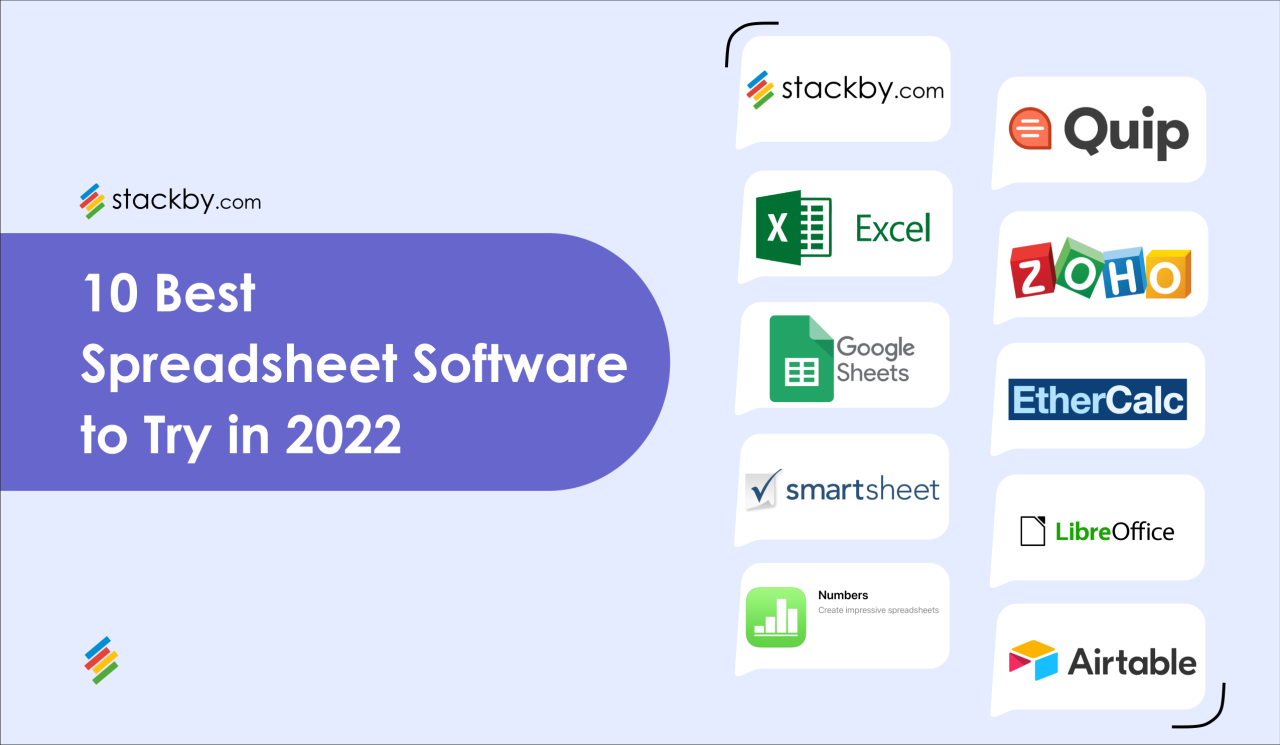
Spreadsheets are powerful tools for storing and manipulating data, but they also present vulnerabilities that can lead to data breaches and unauthorized modifications. Protecting spreadsheet data is crucial for maintaining data integrity and ensuring the reliability of your work. This section explores the importance of spreadsheet security, potential risks, and best practices for safeguarding your data.
Spreadsheet Security Measures
Protecting spreadsheets from unauthorized access and modifications is essential for maintaining data integrity. There are several security measures you can implement to safeguard your spreadsheets:
- Password Protection: Setting a password for your spreadsheet restricts access to authorized users only. This prevents unauthorized individuals from viewing, editing, or deleting sensitive data.
- Data Encryption: Encrypting your spreadsheet data transforms it into an unreadable format, making it inaccessible to unauthorized users. Even if someone gains access to your spreadsheet file, they won’t be able to decipher the data without the decryption key.
- Access Control: Implement access control mechanisms to restrict user permissions. This allows you to grant different levels of access to different users, such as read-only access, editing permissions, or administrative privileges.
Risks Associated with Spreadsheet Vulnerabilities
Spreadsheet vulnerabilities can lead to serious consequences, including:
- Data Breaches: Unauthorized access to spreadsheets can result in sensitive data being stolen or leaked. This can have severe repercussions, such as financial losses, reputational damage, and legal consequences.
- Unauthorized Modifications: Malicious individuals can modify data in spreadsheets without your knowledge, leading to inaccurate information and potentially disastrous decisions.
- Data Corruption: Spreadsheets can be corrupted due to various factors, including software bugs, hardware failures, or accidental deletion. This can lead to data loss and significant disruption to your work.
Best Practices for Spreadsheet Security
To mitigate the risks associated with spreadsheet vulnerabilities, follow these best practices:
- Use Strong Passwords: Choose strong, unique passwords for your spreadsheets, combining uppercase and lowercase letters, numbers, and symbols.
- Enable Data Encryption: Encrypt your spreadsheets whenever possible to protect sensitive data.
- Implement Access Control: Restrict access to spreadsheets based on user roles and responsibilities.
- Regularly Backup Spreadsheets: Create regular backups of your spreadsheets to prevent data loss in case of accidents or corruption.
- Be Cautious of Macros and Links: Be wary of macros and links from untrusted sources, as they can contain malicious code.
- Keep Software Updated: Ensure your spreadsheet software is up-to-date with the latest security patches to address vulnerabilities.
- Educate Users: Train users on best practices for spreadsheet security, including password management, data handling, and recognizing potential threats.
Future of Spreadsheet Software
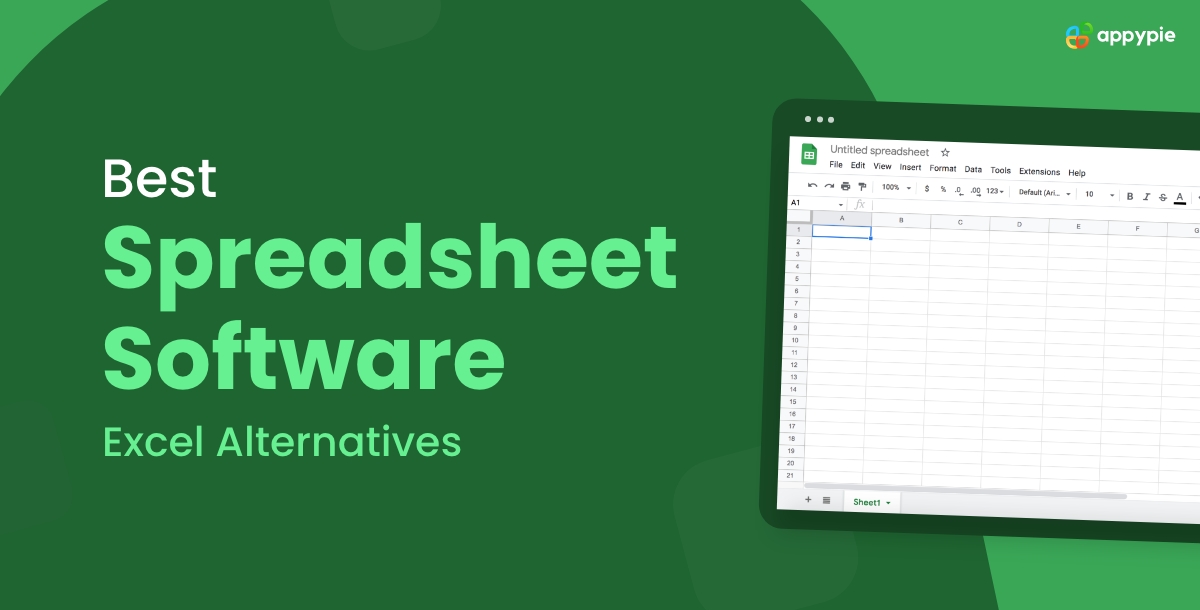
Spreadsheet software, a cornerstone of data management and analysis, is constantly evolving to meet the changing needs of users and industries. Driven by advancements in technology, particularly in artificial intelligence (AI), cloud computing, and mobile accessibility, spreadsheet software is poised for a future that promises greater efficiency, insights, and user-friendliness.
AI Integration
AI is transforming various aspects of spreadsheet software, enhancing its capabilities and simplifying complex tasks.
- Automated Data Entry and Cleaning: AI algorithms can automatically extract data from various sources, including scanned documents, images, and websites, and then clean and format it for use in spreadsheets. This eliminates manual data entry, reducing errors and saving time.
- Predictive Analytics and Forecasting: AI-powered predictive models can analyze historical data and identify patterns to forecast future trends. This allows users to make more informed decisions and plan for future scenarios.
- Smart Recommendations and Insights: AI can analyze data and provide users with relevant recommendations and insights. This can help users identify potential problems, opportunities, and areas for improvement.
Cloud Computing
Cloud computing is revolutionizing how spreadsheet software is accessed and used.
- Real-Time Collaboration: Cloud-based spreadsheets allow multiple users to work on the same document simultaneously, making collaboration easier and more efficient. This fosters teamwork and enables faster decision-making.
- Accessibility from Anywhere: Users can access their spreadsheets from any device with an internet connection, allowing them to work remotely or on the go. This enhances flexibility and productivity.
- Enhanced Security and Data Backup: Cloud providers offer robust security measures and automatic data backups, ensuring the safety and integrity of spreadsheet data. This reduces the risk of data loss due to hardware failure or other unforeseen events.
Mobile Accessibility
The increasing use of smartphones and tablets has led to the development of mobile-friendly spreadsheet software.
- On-the-Go Data Access and Editing: Mobile spreadsheet apps allow users to access and edit their data anytime, anywhere. This empowers users to stay connected and manage their data even when they are away from their computers.
- Intuitive User Interfaces: Mobile spreadsheet apps are designed with intuitive interfaces that are easy to navigate and use, even for users who are not familiar with traditional spreadsheet software. This broadens the accessibility of spreadsheet software to a wider audience.
- Integration with Other Mobile Apps: Mobile spreadsheet apps often integrate with other mobile apps, allowing users to easily share data and collaborate on projects. This seamless integration enhances the functionality and utility of mobile spreadsheets.
Spreadsheet Software in Different Industries
Spreadsheet software is a versatile tool used across various industries, enabling businesses to manage data, perform calculations, and make informed decisions. Its adaptability makes it an essential part of operations in sectors like finance, marketing, education, and more.
Spreadsheet Software Applications Across Industries
Spreadsheet software has found its way into almost every industry, serving as a vital tool for data management, analysis, and decision-making. Here’s a glimpse into how different industries leverage its power:
| Industry | Applications | Benefits | Examples |
|---|---|---|---|
| Finance |
|
|
|
| Marketing |
|
|
|
| Education |
|
|
|
| Healthcare |
|
|
|
Spreadsheet Software for Personal Use
Spreadsheet software, beyond its professional applications, offers a wealth of possibilities for personal organization and management. From budgeting and expense tracking to managing schedules and organizing personal data, spreadsheets can streamline various aspects of your life.
Personal Applications of Spreadsheet Software
Spreadsheets can be incredibly versatile tools for personal tasks. They provide a structured framework for organizing information, performing calculations, and generating reports. Here are some ways individuals can utilize spreadsheet software for personal use:
- Budgeting and Expense Tracking: Spreadsheets allow you to create detailed budgets, track your income and expenses, and analyze your spending patterns. You can categorize your expenses, set spending limits, and monitor your financial progress.
- Managing Schedules and Appointments: Create a calendar within a spreadsheet to keep track of appointments, deadlines, and important events. You can use formulas to calculate the time between events, set reminders, and visualize your schedule.
- Organizing Personal Data: Spreadsheets can be used to organize various personal data, such as contact information, recipes, travel itineraries, or collections. You can sort, filter, and search this data easily.
- Project Planning and Task Management: Break down projects into smaller tasks, assign deadlines, and track progress using a spreadsheet. You can use formulas to calculate task dependencies and visualize project timelines.
- Recipe Management: Create a database of your favorite recipes, including ingredients, instructions, and nutritional information. You can use formulas to adjust recipe quantities and calculate costs.
- Creating To-Do Lists and Reminders: Spreadsheets can be used to create to-do lists, assign priorities, and set reminders. You can track your progress and visualize your remaining tasks.
- Tracking Fitness Goals: Record your workout routines, track your weight, and monitor your progress toward fitness goals using a spreadsheet. You can use formulas to calculate your body mass index (BMI) and track your calorie intake.
- Creating Personalized Charts and Graphs: Visualize your data in various charts and graphs to gain insights and identify trends. For example, you can create a pie chart to represent your budget allocation or a line chart to track your weight loss progress.
Tips for Effective Spreadsheet Use
Spreadsheets are powerful tools for organizing, analyzing, and visualizing data. By following a set of best practices, you can maximize their effectiveness and ensure that your work is accurate, efficient, and easily understood.
Data Organization
Effective data organization is crucial for creating clear and understandable spreadsheets. This ensures that your data is easy to find, analyze, and share with others.
- Use a consistent naming convention for your sheets and columns. This makes it easier to navigate your spreadsheet and understand the data it contains. For example, use descriptive names like “Sales Data 2023” or “Product Inventory” instead of generic names like “Sheet1” or “Column A”.
- Avoid merging cells whenever possible. Merged cells can make it difficult to analyze data and create charts. Instead, use row and column labels to provide context.
- Use data validation to ensure data accuracy. This feature prevents users from entering invalid data into your spreadsheet. For example, you can create a drop-down list for a column that only allows users to select from a pre-defined set of options.
Formula Optimization
Formulas are the heart of spreadsheet calculations, and using them effectively can save you time and prevent errors. Here are some tips for optimizing your formulas.
- Use absolute and relative references appropriately. Absolute references (using $ signs) keep a cell reference fixed when copying a formula, while relative references adjust the reference based on the new location. Understanding this difference can simplify your formulas and prevent errors.
- Use built-in functions whenever possible. Spreadsheet software provides a wide range of functions for common calculations, such as SUM, AVERAGE, and COUNT. Using these functions can save you time and improve the readability of your formulas.
- Avoid using unnecessary calculations. If you can achieve the same result with a simpler formula, do it. This makes your spreadsheet faster and easier to understand.
- Use named ranges to improve formula readability. Instead of using cell references directly, you can create named ranges for specific data sets. This makes your formulas easier to understand and maintain.
Using Charts and Graphs Effectively
Visualizing data with charts and graphs can make your spreadsheet more engaging and easier to understand. Here are some tips for using charts effectively.
- Choose the right chart type for your data. Different chart types are suitable for different types of data. For example, bar charts are good for comparing data across categories, while line charts are better for showing trends over time.
- Use clear and concise labels. Make sure your chart titles, axis labels, and legends are easy to understand and provide context for the data being presented.
- Keep your charts simple. Avoid adding too much information to your charts, as this can make them confusing and difficult to read.
- Use color and formatting effectively. Color can be used to highlight key data points or trends, but it’s important to use it sparingly to avoid overwhelming the viewer.
Collaborating Effectively with Others
Spreadsheets are often used for collaborative work. Here are some tips for collaborating effectively with others.
- Use version control to track changes. This feature allows you to see who made changes to your spreadsheet and when, which can be helpful for resolving conflicts and ensuring accuracy.
- Use comments to communicate with collaborators. Comments can be used to ask questions, provide feedback, or highlight specific areas of the spreadsheet. They provide a clear record of communication and ensure that everyone is on the same page.
- Establish clear roles and responsibilities. Make sure everyone knows who is responsible for what, to avoid duplication of effort and ensure that the spreadsheet is maintained effectively.
End of Discussion
As technology continues to advance, spreadsheet software will undoubtedly play an even greater role in our digital lives. With its ever-expanding capabilities and integration with other platforms, it will continue to empower users to make sense of data, solve complex problems, and unlock new possibilities.
Spreadsheet software has been a staple for businesses for decades, offering a structured way to organize data and perform calculations. However, as technology evolves, there are now more comprehensive solutions like waveapps that integrate features beyond basic spreadsheet functionality. These platforms provide a centralized hub for managing finances, inventory, and customer relationships, offering a more streamlined and efficient approach to business management than traditional spreadsheets.
